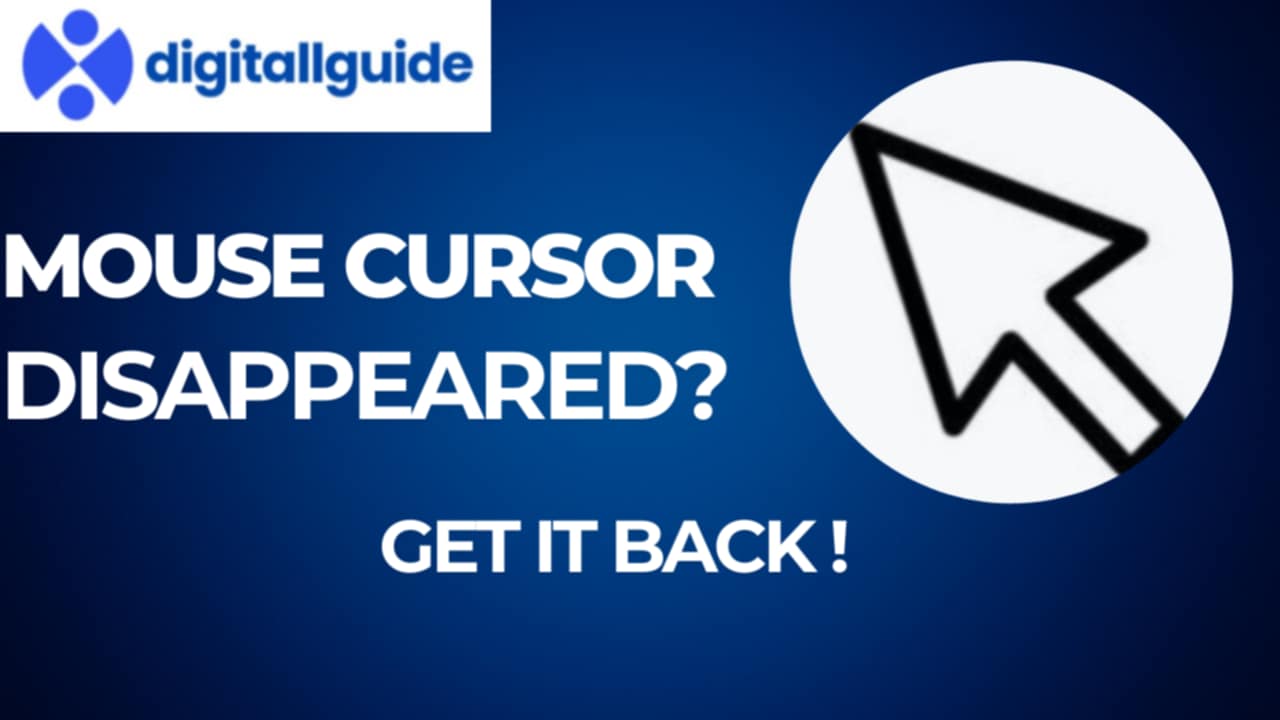Why Did My Mouse Cursor Disappeared? Reasons!
In This Article
Okay, so why does this happen? There are a few common culprits.
- Driver Issues: Old or corrupted mouse drivers are often to blame. Think of drivers as the language your mouse uses to talk to your computer. If they’re messed up, communication breaks down, and your mouse cursor disappeared.
- Accidental Hiding: Sometimes, you might accidentally hide the cursor. Some programs or keyboard shortcuts can do this.
- Hardware Problems: A faulty mouse or USB port can cause the issue. If the connection is shaky, the cursor might vanish.
- Software Conflicts: New software installations or updates can sometimes clash with your mouse settings, leading to a mouse cursor disappeared scenario.
- Graphics Card Problems: In some cases, issues with your graphics card drivers can also affect the mouse cursor display.

Proven Fixes: Get Your Mouse Cursor Back in Seconds!
Alright, let’s get that cursor back. Here are some actionable steps.
1. Restart Your Computer: The Genius First Step
It sounds simple, but a restart can fix many minor software glitches. Sometimes, a quick reboot is all you need to bring back your mouse cursor disappeared.
2. Check Your Mouse Connection: A Must-Read Tip
- If you’re using a wired mouse, make sure it’s plugged in securely. Try a different USB port.
- For wireless mice, ensure they’re powered on and the receiver is properly connected. Replace the battery if needed.
3. Update or Reinstall Mouse Drivers: An Expert Solution
- Press Windows key + X and select “Device Manager.”
- Expand “Mice and other pointing devices.”
- Right-click your mouse and select “Update driver.” Choose “Search automatically for drivers.”
- if that doesnt work, right click and select uninstall device, then restart computer.
- Updating or reinstalling the drivers can solve the problem of your mouse cursor disappeared.
4. Check Mouse Settings: Essential Tweaks
- Go to “Settings” > “Devices” > “Mouse.”
- Look for “Additional mouse options” and click it.
- In the “Pointer Options” tab, uncheck “Hide pointer while typing” if it’s checked.
- Also make sure that the “show location of pointer when I press the CTRL key” is checked. This will help you locate the cursor when it disappears by pressing the CTRL key.
5. Run Hardware and Devices Troubleshooter: A Breakthrough Fix
- Type “troubleshoot settings” in the Windows search bar and open it.
- Click “Additional troubleshooters.”
- Select “Hardware and Devices” and click “Run the troubleshooter.”
- This can detect and fix hardware-related issues that might cause your mouse cursor disappeared.
6. Update Your Graphics Card Drivers: A Revolutionary Step
- Visit your graphics card manufacturer’s website (NVIDIA, AMD, Intel).
- Download and install the latest drivers for your graphics card.
- Outdated graphics drivers can sometimes cause display issues, including a missing mouse cursor.
7. Check for Software Conflicts: An Insider Tip
- If the problem started after installing new software, try uninstalling it.
- Perform a clean boot to identify conflicting programs.
- Software conflicts can lead to your mouse cursor disappeared.
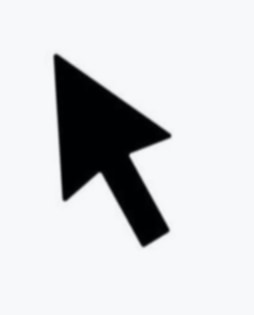
Actionable Tips: Preventing Future Cursor Disappearances
- Keep your operating system and drivers updated.
- Use a reliable antivirus program to prevent malware issues.
- Avoid installing untrusted software.
- Clean your mouse regularly.
FAQ: Mouse Cursor Disappeared? We’ve Got Answers!
Q: Why does my mouse cursor keep disappearing?
A: It could be due to driver issues, hardware problems, software conflicts, or accidental hiding.
Q: How do I find my mouse cursor on Windows 10?
A: Press the Ctrl key if you have the “show location of pointer when I press the CTRL key” option enabled.
Q: Can a virus cause my mouse cursor to disappear?
A: Yes, malware can interfere with your system’s functionality, including mouse cursor display.
Q: What if none of these fixes work?
A: Consider contacting a professional technician or checking for hardware issues with your mouse or computer.
Q: How do i update my mouse driver?
A: go to device manager, find your mouse, right click and update driver.
Q: How do I know if it’s a hardware issue?
A: Try using a different mouse or connecting your mouse to another computer. If the problem persists, it’s likely a hardware issue.
Q: Are there keyboard shortcuts to bring back the cursor?
A: Not typically, but checking your mouse settings and using the CTRL key to locate it are more reliable.