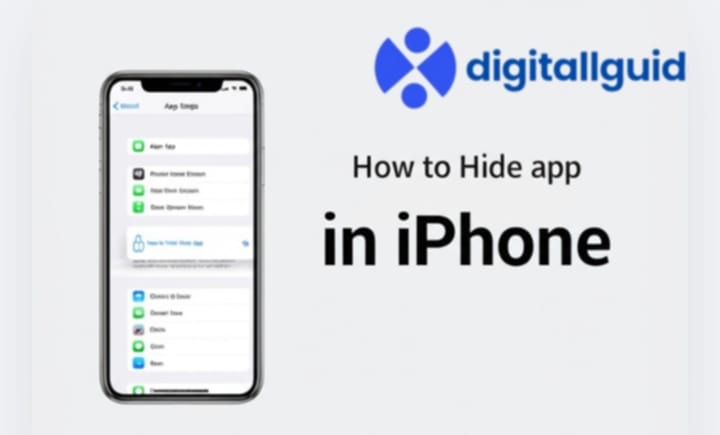How to Hide App in iPhone? To hide an app on your iPhone, you have a few simple options. The easiest method is to move the app to the App Library—just press and hold the app icon, tap “Remove App”, then select “Remove from Home Screen” (the app remains installed and accessible from the App Library). You can also hide apps using Screen Time by going to Settings > Screen Time > Content & Privacy Restrictions > Allowed Apps, and toggle off the apps you want to hide. For sensitive apps, consider placing them in a folder or using Shortcuts with a custom icon to make them less noticeable.
In This Article
Method 1: Offload Unused Apps – A Clever Disguise
First up, let’s talk about offloading. This isn’t technically hiding, but it’s a genius way to make apps disappear from your home screen without deleting them.
- Go to Settings > General > iPhone Storage.
- You’ll see a list of your apps and how much space they take up.
- Tap on an app you want to “hide.”
- Select “Offload App.”
What happens? The app icon vanishes from your home screen. But the app data stays put. You can reinstall it anytime from the App Library. This is an effective way to clean up your screen.
Method 2: Move Apps to the App Library – Out of Sight, Out of Mind
The App Library is your iPhone’s built-in app organizer. It’s perfect for keeping things tidy.
- Long-press an app icon on your home screen.
- Select “Remove App.”
- Choose “Move to App Library.”
Boom! The app is gone from your home screen. It’s still on your phone, but it’s tucked away in the App Library. This method is a real game-changer for decluttering.

how to hide app in iPhone?
Method 3: Create Hidden Home Screen Pages – The Stealth Approach
Want to take it a step further? You can hide entire home screen pages.
- Long-press an empty area on your home screen until the apps jiggle.
- Tap the dots at the bottom of the screen.
- Uncheck the pages you want to hide.
- Tap “Done.”
Now, those pages are gone! You can bring them back anytime by repeating these steps. This is a breakthrough for privacy.
Method 4: Use Screen Time Restrictions – The Parental Control Trick
This method is a bit more advanced, but it’s super effective. You can restrict access to apps using Screen Time.
- Go to Settings > Screen Time.
- Tap “Content & Privacy Restrictions.”
- Turn on “Content & Privacy Restrictions.”
- Tap “Allowed Apps.”
- Toggle off the apps you want to “hide.”
These apps will disappear from your home screen. They’ll only reappear if you turn them back on in Screen Time. This is an expert level move.
Method 5: Organize Apps into Folders – A Smart Disguise
Folders are your best friend. Create folders and tuck away apps you don’t use often.
- Long-press an app icon.
- Drag it onto another app icon to create a folder.
- Give the folder a name.
- Drag more apps into the folder.
You can even move folders to the last page of your home screen or the App Library. This is a simple but powerful way to declutter.
Method 6: Search Instead of Scrolling – The Quick Access Hack
Instead of scrolling through pages of apps, use the search function.
- Swipe down on your home screen to bring up the search bar.
- Type the name of the app.
This is a fast and efficient way to access any app without having to see it on your home screen. It’s an exclusive shortcut.
Method 7: Delete and Reinstall – The Temporary Disappearance
If you really need an app to disappear for a while, delete it.
- Long-press the app icon.
- Select “Remove App.”
- Choose “Delete App.”
You can always reinstall it from the App Store. This is a must-read tip for extreme privacy.

how to hide app in iPhone?
Why Hide Apps? – The Importance of Privacy
Why bother with how to hide app in iPhone? Privacy is key. Maybe you share your phone with others. Maybe you want to keep certain apps away from prying eyes. Whatever the reason, these methods give you control over your digital space.
Final Thoughts: Take Control of Your iPhone
These methods will help you effectively manage your apps. Whether you want to declutter or secure your privacy, you now know how to hide app in iPhone. Try these tips and enjoy a cleaner, more organized iPhone experience.
FAQ:
Q: Will offloading an app delete my data?
A: No, offloading an app removes the app icon but keeps your data.
Q: Can I hide the App Library?
A: No, the App Library cannot be hidden. However, you can move all of your apps there to clear your Home Screen.
Q: Will hiding apps using Screen Time affect other users on my family sharing plan?
A: Yes, Screen Time restrictions apply to all users under your family sharing plan.
Q: Can I password-protect individual apps on my iPhone?
A: While iOS doesn’t offer native app password protection, you can use Screen Time for limited app restriction, or third-party apps for additional security.
Q: How do I find an app that I’ve moved to the App Library?
A: Swipe left past your last home screen page to access the App Library. You can also use the search bar at the top of the App Library.