How to Update Intel Core i5 Processor?
Got an Intel Core i5? Feeling like it’s dragging its feet? You’re not alone. Processors, like anything else, need updates.
So, Question is How to Update Intel Core i5 Processor?
This guide simplifies the process.
In This Article
Why Bother Updating Your Intel Core i5? (The Essential Benefits)
Why should you even care about updating your i5? Good question. Here’s the scoop:
- Performance Boost: Updates often include tweaks that make your processor faster. Think smoother gaming, quicker loading times.
- Fixing Bugs: Like any software, processors can have glitches. Updates patch these up.
- Security Enhancements: Keeping your processor up-to-date helps protect against security threats.
- Compatibility: Newer software and games might demand updated drivers.
Basically, it’s about keeping your computer running at its best.
Step 1: Identifying Your Intel Core i5 Model (The Must-Know Info)
First things first. You need to know exactly which i5 you have. Here’s how:
- Right-click on the Windows Start button.
- Select “System”.
- Look for “Processor”. You’ll see your i5 model number. Write it down.
Knowing your specific model is crucial for finding the right updates.
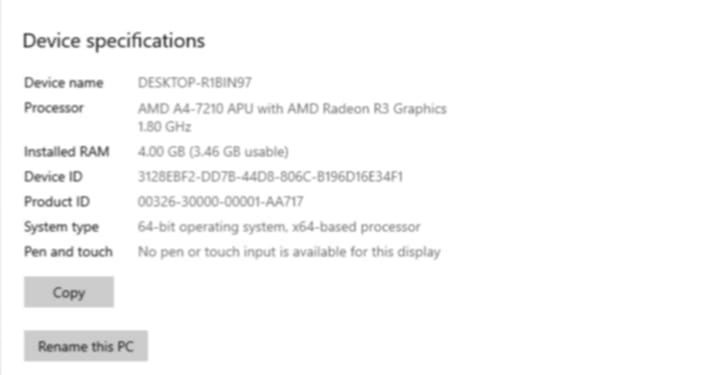
Step 2: Finding the Latest Intel Drivers (The Expert Search)
Now, let’s hunt down those drivers.
- Go to the Intel Download Center: Search “Intel Download Center” on Google. Or go directly to intel’s website.
- Enter your i5 model number: Use the number you wrote down earlier.
- Filter for “Drivers“: This will narrow down the search.
- Download the latest driver: Make sure it’s compatible with your Windows version.
Be careful! Only download drivers from Intel’s official site.
Step 3: Installing the Intel Drivers (The Actionable Steps)
Got the driver? Great. Time to install.
- Locate the downloaded file: It’s probably in your “Downloads” folder.
- Double-click the file: This starts the installation process.
- Follow the on-screen instructions: Just click “Next” and “Install” as prompted.
- Restart your computer: This is important. It finalizes the installation.
Simple, right? Just follow the steps, and you’ll be fine.
Step 4: Using Intel Driver & Support Assistant (The Genius Shortcut)
Want an easier way? Intel has a tool for that.
- Download the Intel Driver & Support Assistant (IDSA): Find it on Intel’s website.
- Run the IDSA: It will automatically scan your system.
- Let it find the updates: It will tell you what needs updating.
- Install the updates: IDSA handles the downloads and installations for you.
This tool is a real time saver. It makes updating your i5 a breeze.
Step 5: Verifying the Update (The Proven Check)
How do you know if it worked? Here’s how to check.
- Go back to “System” info: (Right-click Start > System).
- Check the driver version: Compare it to the new driver version you installed.
- Run a performance test: Try a demanding game or program. See if it runs smoother.
If everything checks out, you’re good to go!

How to Update Intel Core i5 Processor?
Troubleshooting Common Issues (The Insider Tips)
Sometimes, things don’t go as planned. Here are some common issues and fixes.
- Driver installation fails: Make sure you downloaded the correct driver for your i5 and Windows version.
- Computer crashes after update: Roll back to the previous driver. You can do this in Device Manager.
- No noticeable performance change: Ensure you’re running demanding tasks to see the difference.
Don’t panic! Most issues have simple solutions.
Keeping Your Intel Core i5 Updated (The Mind-Blowing Long Term)
Updates aren’t a one-time thing. Keep your i5 updated for ongoing performance.
- Check for updates regularly: Make it a habit.
- Use IDSA: It simplifies the process.
- Stay informed: Follow Intel’s news and updates.
A little maintenance goes a long way.

How to Update Intel Core i5 Processor?
FAQ: How to Update Intel Core i5 Processor?
Q: Will updating my i5 make it faster?
A: Yes, often. Updates can improve performance and stability.
Q: Can I update my i5 without going to the Intel website?
A: Yes, use the Intel Driver & Support Assistant for an easier process.
Q: What happens if I install the wrong driver?
A: Your computer might become unstable. Roll back to the previous driver in Device Manager.
Q: How often should I update my i5?
A: Check for updates every few months or when you notice performance issues.
Q: Do I need to update my BIOS to update my i5 drivers?
A: No, BIOS and drivers are separate. Driver updates focus on software, while BIOS updates focus on firmware.
Q: where can i find intel driver and support assistant?
A: you can find the intel driver and support assistant by searching “intel driver and support assistant” on google, and going to the official intel website.
Q: is it safe to update my intel core i5?
A: yes, it is safe as long as you download driver from the official intel website.
Updating your Intel Core i5 doesn’t have to be scary. Just follow these steps, and you’ll see a noticeable difference. Keep your processor updated, and enjoy a smoother, faster computer experience.

