If the camera not working on laptop, begin by checking if it’s enabled in settings. Go to your system’s camera or privacy settings and make sure apps are allowed to use the camera. Then, check Device Manager to see if the camera driver is missing or needs an update—right-click and select “Update driver.” Restart your laptop after updating. Also, ensure that no physical privacy shutter or function key (like F8 or F10) is disabling the camera. If the issue persists, uninstall and reinstall the camera driver, or test the camera with a different app. If nothing works, it may be a hardware issue.
In This Article
Quick Checks: Why is My Camera Not Working on Laptop?
First things first, let’s rule out the obvious. Sometimes, the fix is simpler than you think.
- Physical Switch or Cover: Yep, it happens! Many laptops have a physical switch or a sliding cover for the camera. Double-check if it’s accidentally toggled off.
- External Camera Issues: If you’re using an external webcam, ensure it’s properly plugged in. Try a different USB port. Sometimes, a faulty port is the culprit.
- Restart Your Laptop: It’s the classic tech support advice, but it works! A simple restart can often resolve minor software glitches.
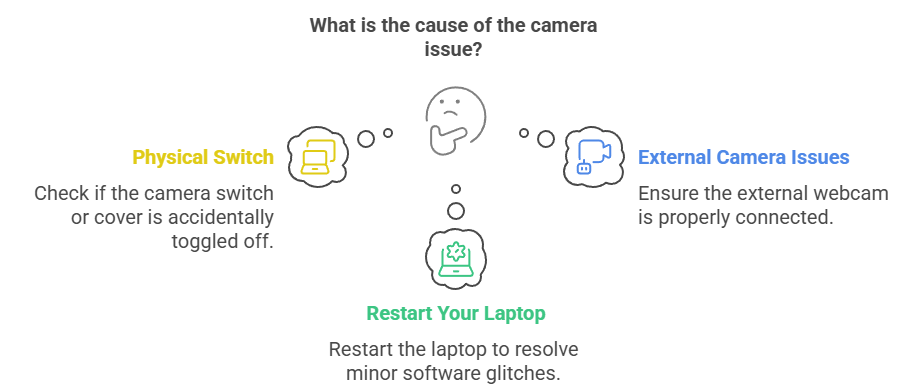
Software Solutions: Effective Ways to Fix Camera Not Working on Laptop
If the quick checks didn’t do the trick, it’s time to dig a little deeper into the software side of things.
Driver Updates: Essential Fix for Camera Not Working on Laptop
Outdated or corrupted drivers can cause all sorts of problems. Here’s how to update them:
- Device Manager: Search for “Device Manager” in the Windows search bar and open it.
- Cameras: Find “Cameras” or “Imaging devices” and expand it.
- Update Driver: Right-click on your camera and select “Update driver.” Choose “Search automatically for updated driver software.”
Windows will look for the latest drivers. If it finds any, it’ll install them. If not, you might need to visit your laptop manufacturer’s website to download the latest drivers manually.
Privacy Settings: Genius Solution for Camera Not Working on Laptop
Privacy settings can block camera access. Here’s how to adjust them:
- Windows Settings: Go to “Settings” > “Privacy” > “Camera.”
- Allow Access: Make sure “Camera access for this device” and “Allow apps to access your camera” are turned on.
- App Permissions: Scroll down and check the list of apps. Ensure the apps you want to use with your camera have permission.
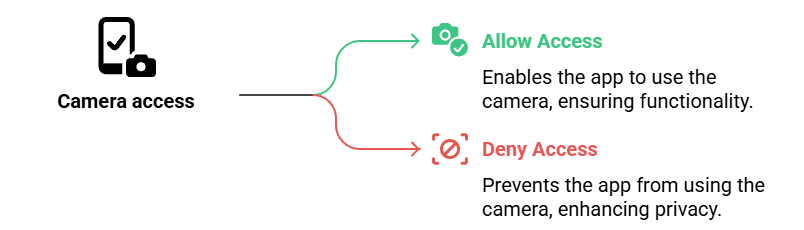
App Permissions: Exclusive Way to Fix Camera Not Working on Laptop
Sometimes, specific apps might be causing conflicts. For example, if you are using Zoom, or Skype, or Google meet. Ensure the app has permission.
- Windows Settings: Go to “Settings” > “Privacy” > “Camera.”
- Choose which Microsoft Store apps can access your camera : Make sure the app you want to use has permission.
Troubleshooting: Actionable Steps for Camera Not Working on Laptop
If you’re still facing issues, try the built-in troubleshooter:
- Windows Settings: Go to “Settings” > “Update & Security” > “Troubleshoot.”
- Additional Troubleshooters: Click “Additional troubleshooters.”
- Hardware and Devices: Select “Hardware and Devices” and click “Run the troubleshooter.”
Windows will scan for hardware issues and attempt to fix them.
Advanced Fixes: Mind-Blowing Solutions for Camera Not Working on Laptop
If all else fails, you might need to consider these more advanced steps.
BIOS Updates: Breakthrough Solution for Camera Not Working on Laptop
In rare cases, a BIOS update might be necessary. This is a bit technical, so proceed with caution.
- Manufacturer Website: Visit your laptop manufacturer’s website and look for BIOS updates.
- Follow Instructions: Carefully follow the instructions provided. Incorrect BIOS updates can cause serious problems.
Reinstalling Camera Drivers: Revolutionary Fix for Camera Not Working on Laptop
If updating didn’t work, try reinstalling the drivers:
- Device Manager: Open Device Manager.
- Uninstall Driver: Right-click on your camera and select “Uninstall device.”
- Restart: Restart your laptop. Windows will automatically reinstall the drivers.
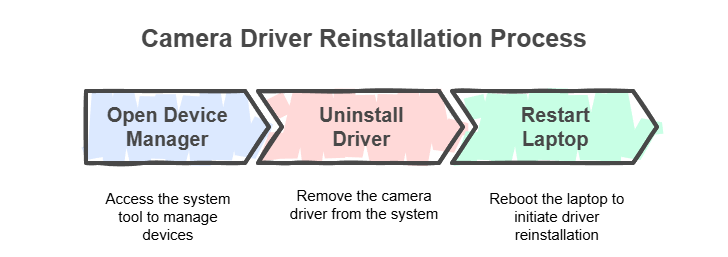
Essential Tips: Keeping Your Laptop Camera Working
- Keep your operating system and drivers updated.
- Avoid installing untrusted software.
- Regularly clean your camera lens.
- Be mindful of physical switches and covers.
FAQ: Camera Not Working on Laptop
Q: Why is my laptop camera showing a black screen?
A: This could be due to driver issues, privacy settings, or a physical cover. Try updating your drivers and checking your privacy settings.
Q: How do I test my laptop camera?
A: You can use the built-in Camera app in Windows or online webcam test websites.
Q: My camera works in some apps but not others. What should I do?
A: Check the app’s permissions in your privacy settings. Ensure the app has access to your camera.
Q: Can a virus cause my camera not to work?
A: Yes, malware can interfere with your camera. Run a full system scan with a reputable antivirus program.
Q: My external webcam is not being detected. What should I do?
A: Try a different USB port, check the cable, and ensure the drivers are installed correctly.
Don’t let a malfunctioning camera disrupt your day. With these steps, you should be back to clear video calls in no time!

