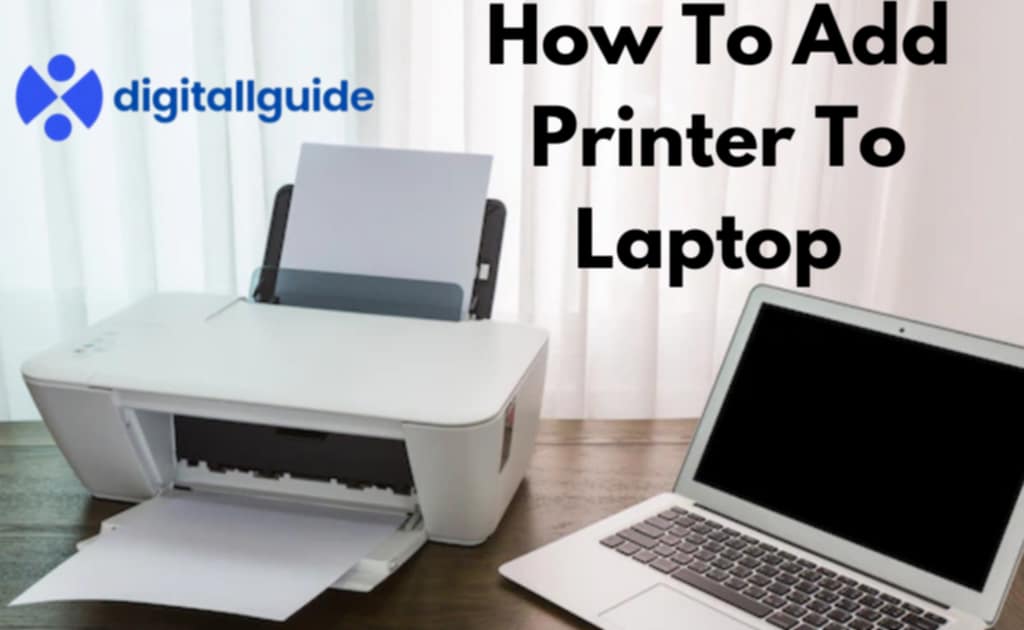How to add printer to laptop follow these simple steps :
In This Article
For Wireless Printers (Wi-Fi)
- Turn on your printer and connect it to the same Wi-Fi network as your laptop.
- On your laptop, go to Settings > Devices > Printers & scanners.
- Click Add a printer or scanner, wait for your printer to appear, then click it and select Add device.
For USB Printers (Wired)
- Plug the printer into your laptop using a USB cable.
- Windows or macOS should automatically detect and install the necessary drivers.
- If not, visit the printer manufacturer’s website to download the latest drivers.
Step-by-Step: Adding a USB Printer – The Simple Approach
Got a USB printer? Great! This is the easiest method. Let’s get started.
- Plug it in: Connect the USB cable from your printer to your laptop.
- Power it on: Turn on your printer.
- Wait for Windows: Your laptop should automatically detect the printer.
- Install Drivers (if needed): Windows usually handles this. But, if it doesn’t, you might need to download drivers from the printer manufacturer’s website.
- Test Print: Print a test page to make sure everything works.
See? That’s how to add printer to laptop via USB. Simple and effective.

Powerful Wireless Printing: Connecting via Wi-Fi
Want to ditch the cables? Connecting wirelessly is the way to go. Here’s how.
- Ensure Wi-Fi is On: Make sure both your laptop and printer are connected to the same Wi-Fi network.
- Find the Printer’s IP Address: You can usually find this in your printer’s network settings.
- Add the Printer:
- Go to “Settings” on your laptop.
- Click on “Devices” then “Printers & scanners.”
- Click “Add a printer or scanner.”
- Click “The printer that I want isn’t listed”
- Select “Add a printer using a TCP/IP address or hostname”
- Enter the IP address.
- Install Drivers (if prompted): Follow the on-screen instructions.
- Test Print: Print a test page.
This method gives you the freedom to print from anywhere within your Wi-Fi range. This is an essential way for how to add printer to laptop in modern homes.
Bluetooth Printing: The Hidden Gem
Believe it or not, some printers support Bluetooth. Here’s how to use it.
- Enable Bluetooth: Turn on Bluetooth on both your laptop and printer.
- Pair Devices: Go to “Settings” on your laptop, then “Devices,” and “Bluetooth & other devices.” Click “Add Bluetooth or other device.”
- Select Bluetooth: Choose your printer from the list of available devices.
- Install Drivers (if needed): Follow the prompts.
- Test Print: Print a test page.
Bluetooth is handy for short-range printing, especially if Wi-Fi isn’t available.
Troubleshooting: Common Printer Connection Issues
Sometimes, things don’t go smoothly. Here are some common problems and fixes.
- Printer Not Found:
- Check your connections.
- Restart your printer and laptop.
- Make sure you’re on the same network.
- Driver Issues:
- Reinstall the drivers.
- Update Windows.
- Go to the printers website for the latest drivers.
- Wi-Fi Problems:
- Check your Wi-Fi connection.
- Restart your router.
- Confirm the printer is on the same network.
- Print Queue Issues:
- Clear the print queue in your computer settings.
Knowing these fixes will save you a lot of headaches when figuring out how to add printer to laptop.

Genius Tips for Smoother Printing
Want to make your printing experience even better? Here are some insider tips.
- Keep Drivers Updated: Regularly check for and install driver updates.
- Use the Right Paper: Using the correct paper type prevents jams.
- Clean Your Printer: Regularly clean your printer to prevent buildup.
- Organize Your Print Queue: Avoid sending too many print jobs at once.
- Use Printer Software: Many printers come with software that enhances functionality.
These tips are a game-changer for how to add printer to laptop and maintain it.
Essential Security: Protecting Your Printer Connection
Security is crucial. Here’s how to protect your printer connection.
- Use a Strong Wi-Fi Password: Protect your network.
- Update Printer Firmware: Keep your printer’s firmware up to date.
- Enable Printer Security Features: Many printers have built-in security features.
- Limit Network Access: Restrict who can access your printer.
These steps ensure your printer is safe from unauthorized access.
Actionable Steps: Setting Your Default Printer
Once your printer is connected, you might want to set it as your default printer. Here’s how.
- Go to Settings: Open “Settings” on your laptop.
- Devices: Click on “Devices” then “Printers & scanners.”
- Select Your Printer: Choose the printer you want to set as default.
- Manage: Click “Manage.”
- Set as Default: Click “Set as default.”
Now, every time you print, your laptop will automatically use this printer.
Breakthrough Productivity: Printing from Your Mobile Device
Did you know you can print from your phone or tablet? It’s a breakthrough for productivity.
- Install Printer App: Download the printer manufacturer’s app.
- Connect to Wi-Fi: Ensure your mobile device and printer are on the same Wi-Fi network.
- Open the App: Open the app and select your printer.
- Print: Choose the document or photo you want to print.
This is a mind-blowing way to how to add printer to laptop and mobile devices to the same workflow.

how to add printer to laptop
FAQ: Your Printer Connection Questions Answered
Q: Why won’t my laptop recognize my printer?
A: Check your connections, restart both devices, and ensure you have the correct drivers.
Q: How do I find my printer’s IP address?
A: You can find it in your printer’s network settings menu.
Q: Do I need to install drivers for a USB printer?
A: Windows usually handles this, but you might need to download them from the manufacturer’s website.
Q: Can I connect my printer to multiple laptops?
A: Yes, especially with a network printer, as long as they are on the same network.
Q: How do I clear the print queue?
A: Go to “Settings,” then “Devices,” “Printers & scanners,” select your printer, click “Manage,” and then “Open print queue.” You can cancel documents from there.
Q: My wireless printer keeps disconnecting. What should I do?
A: Check your Wi-Fi connection, restart your router, and ensure your printer’s firmware is up to date.
By following these steps, you’ll master how to add printer to laptop and enjoy seamless printing. Happy printing!