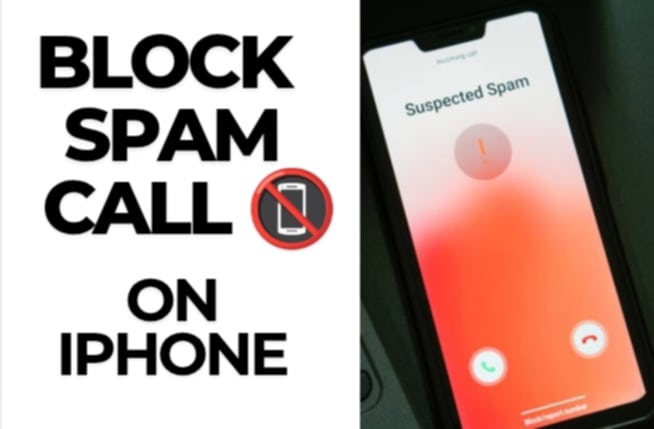Blocking spam calls on your iPhone is easy and can save you from constant interruptions. Here’s How to Block All Spam Calls on iPhone:
In This Article
Start by going to Settings > Phone > Silence Unknown Callers and toggle it on. This feature sends calls from numbers not in your contacts, Mail, or Messages straight to voicemail. For even more protection, consider downloading a trusted spam call blocker app like Hiya, RoboKiller, or Truecaller from the App Store. These apps use global spam number databases to automatically block or label robocalls and telemarketers. You can also manually block numbers by tapping the “i” next to a number in Recents, then selecting Block this Caller. Regularly updating these apps ensures ongoing protection against new spam numbers.
Why Are Spam Calls So Annoying?
Spam calls waste our time, can be scams, and frankly, they’re just plain rude. You pick up, hoping it’s something important, and bam! It’s another automated voice trying to sell you something you don’t need.
so, Question is how to block all spam calls on iPhone?
Essential Steps: Enable Silence Unknown Callers
One of the most straightforward ways to tackle this issue is by using the “Silence Unknown Callers” feature. It’s built right into your iPhone. Here’s how to do it:
- Go to Settings.
- Tap on Phone.
- Scroll down and select Silence Unknown Callers.
- Toggle the switch on.
What this does is send any call from a number not saved in your contacts directly to voicemail. Your phone won’t ring. This is a game-changer for blocking a ton of spam.
Leverage Your Carrier’s Spam Filtering Services
Did you know your mobile carrier likely offers spam filtering services? They do! These services use advanced algorithms to identify and block suspicious calls.
- Check with your carrier: Look into the specific services your carrier provides. They often have apps or settings you can enable.
- Activate enhanced caller ID: This feature can help identify potential spam numbers before you even answer.
- Report spam numbers: Most carriers allow you to report spam numbers, helping them improve their filtering.
This insider tip can significantly reduce the number of spam calls you receive.
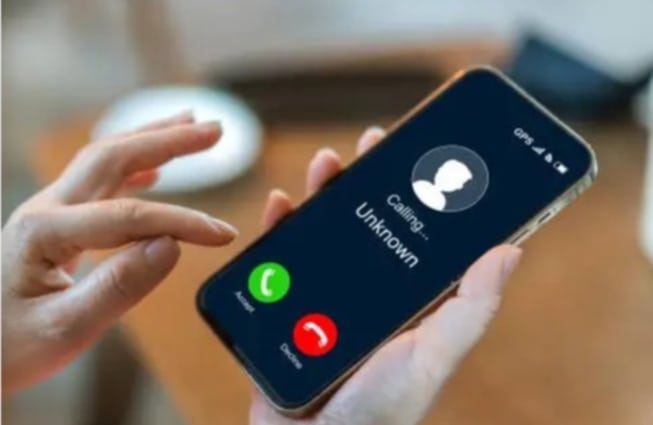
how to block all spam calls on iPhone?
Use Third-Party Apps: A Revolutionary Approach
There are some mind-blowing third-party apps designed specifically to block spam calls. These apps maintain vast databases of spam numbers and can automatically block them.
- Popular options: Apps like Nomorobo, Hiya, and Truecaller are well-regarded.
- How they work: They use real-time data to identify and block spam calls.
- Consider reviews: Before downloading, read reviews to find an app that suits your needs.
This is a breakthrough method for anyone serious about stopping spam calls.
Manually Blocking Numbers: A Direct Tactic
Sometimes, you’ll get a spam call from a number that slips through the cracks. When this happens, take matters into your own hands:
- Go to the Phone app.
- Tap the “i” icon next to the number.
- Scroll down and select Block this Caller.
This is a direct and actionable way to prevent specific numbers from bothering you again.
Do Not Disturb: A Secret Weapon
The “Do Not Disturb” feature isn’t just for sleep. It can also be used to filter calls. Here’s how:
- Go to Settings.
- Tap on Do Not Disturb.
- Turn it on.
- Tap on Allow Calls From.
- Select All Contacts.
This ensures only people in your contacts can reach you when “Do Not Disturb” is active. It is a very effective technique.

how to block all spam calls on iPhone?
Keeping Your Number Private: A Proactive Defense
Sometimes, the best defense is a good offense. Here are some tips to keep your number private:
- Be cautious: Don’t give out your number unnecessarily.
- Use burner numbers: For online forms or services, consider using a temporary number.
- Review app permissions: Check which apps have access to your contacts and phone number.
This expert advice can help prevent your number from falling into the wrong hands.
Understanding Scams: Stay Informed
Spam calls often lead to scams. Knowing how to spot them is crucial.
- Common scams: Be aware of scams like IRS impersonators, tech support scams, and lottery scams.
- Never give personal information: Avoid sharing sensitive information over the phone.
- Verify callers: If you’re unsure, hang up and call the company directly.
Staying informed is a high-converting strategy for avoiding scams.
Regularly Update Your iOS: A Crucial Step
Apple frequently releases updates that include security enhancements and bug fixes. These updates can also improve spam call filtering.
- Check for updates: Go to Settings > General > Software Update.
- Install updates: Keep your iOS up to date to ensure you have the latest security features.
This is an essential step for how to block all spam calls on iPhone and maintaining your iPhone’s security.
Conclusion: Reclaim Your Peace
Dealing with spam calls can be frustrating. But with these step-by-step methods, you know How to Block All Spam Calls on iPhone .you can take back control of your phone. Use a combination of these techniques to create a robust defense against unwanted calls. You deserve peace and quiet!
FAQ: How to Block All Spam Calls on iPhone
Q: How do I enable Silence Unknown Callers on my iPhone?
A: Go to Settings > Phone > Silence Unknown Callers and toggle the switch on.
Q: Can my mobile carrier help block spam calls?
A: Yes, many carriers offer spam filtering services. Contact your carrier or check their website for more information.
Q: Are third-party apps effective for blocking spam calls?
A: Yes, apps like Nomorobo, Hiya, and Truecaller use extensive databases to identify and block spam calls.
Q: How do I manually block a number on my iPhone?
A: Go to the Phone app, tap the “i” icon next to the number, and select Block this Caller.
Q: Can I use Do Not Disturb to block spam calls?
A: Yes, set Do Not Disturb to allow calls only from your contacts.
Q: What are common types of phone scams?
A: Common scams include IRS impersonators, tech support scams, and lottery scams.
Q: Should I update my iPhone regularly to help block spam calls?
A: Yes, iOS updates often include security enhancements and improved spam call filtering.
Q: How do I find spam filtering options from my phone carrier?
A: Check your phone carrier’s website or call their customer service line for information on spam filtering services.
Q: Is it safe to use third party spam blocking apps?
A: Yes, but make sure to read reviews and download apps from trusted sources like the Apple App Store.
Q: What should I do if I get a robocall?
A: Hang up immediately and do not provide any personal information.