How to Change Home Address on iPhone?
To change your home address on iPhone, follow these steps:
- Open the Contacts app or the Phone app, tap your contact card (usually at the top).
- Tap Edit.
- Scroll down to the address section, tap it, and update your home address.
- Tap Done to save the changes.
To update your home address in Apple Maps, open Maps, tap your picture (top-right), then tap “Edit My Home” under Favorites. Enter the new address and save it. This ensures accurate directions and suggestions across your apps.
In This Article
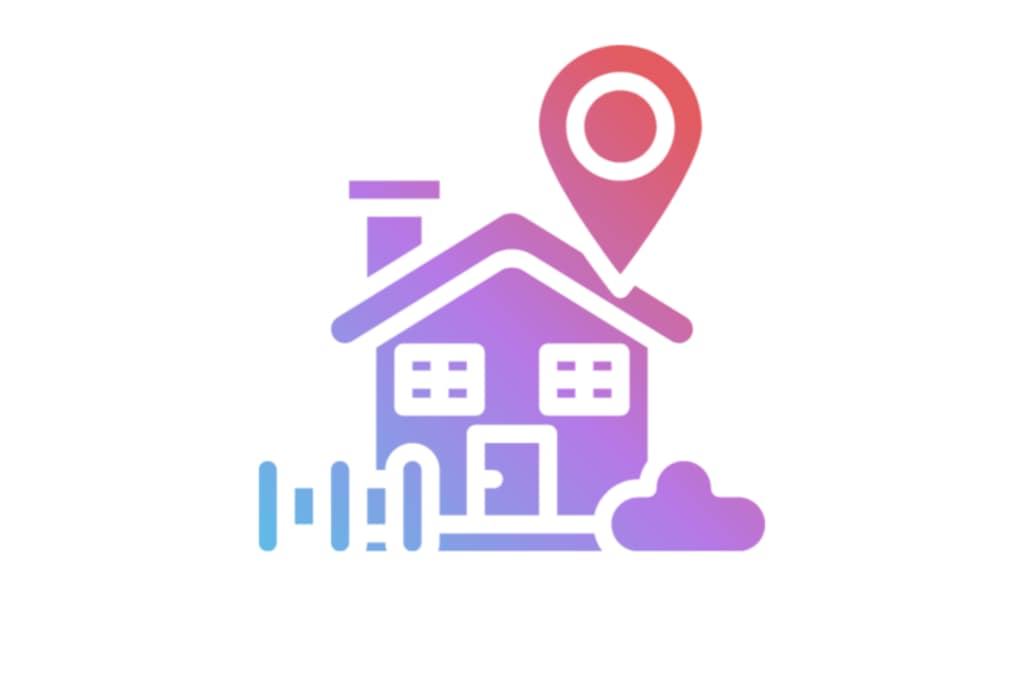
how to change home address on iPhone?
The Proven Method: Changing Your Contact Card – The Step-by-Step Process
The most common way to change your home address is through your contact card. Here’s how:
- Open Contacts: Find and tap the “Contacts” app on your iPhone.
- Find Your Card: Look for your own contact card. It’s usually at the top.
- Edit: Tap “Edit” in the upper right corner.
- Find Address: Scroll down to the “home” address field.
- Change Address: Tap the field and enter your new address.
- Done: Tap “Done” in the upper right corner to save.
That’s it! Your contact card is updated. Now, your iPhone knows your new home address.
How to Change Home Address on iPhone for Maps – The Effective Tweak
Maps also use your home address. Want to update it there? Here’s the effective tweak.
- Open Maps: Launch the “Maps” app.
- Tap Your Photo: Tap your profile picture or initials in the top right corner.
- Tap “My Card”: Select “My Card”.
- Edit Contact: Maps will open your contact card. Edit your home address as detailed above.
This ensures Maps has the correct information. It’s a quick way to keep things synced.
Updating Emergency SOS Information – The Essential Safety Measure
Emergency SOS uses your home address too. Here’s how to ensure it’s up to date.
- Open Settings: Go to the “Settings” app.
- Tap Emergency SOS: Scroll down and select “Emergency SOS”.
- Medical ID: Tap “Edit Medical ID”.
- Check Address: Your address is linked to your contact card, so ensure that is correct.
This is a crucial step. It could save your life in an emergency.

Using Siri and Home Kit – The Genius Integration
Siri and Home Kit also use your home address. Want to update it for them?
- Siri: Siri relies on your contact card. So, if you’ve updated that, Siri is good to go.
- Home Kit: Home Kit uses your home location for automations. To change it, you typically update your Apple ID’s address, which then syncs.
It’s all about keeping your Apple ecosystem in sync.
Troubleshooting Common Issues – The Expert Fixes
Sometimes, things don’t go smoothly. Here are some common issues and their fixes:
- Address Not Saving: Ensure you tap “Done” after editing.
- Maps Still Shows Old Address: Force close and reopen the Maps app.
- Siri Not Recognizing New Address: Restart your iPhone.
If problems persist, check your Apple ID settings. It might be a syncing issue.
The Breakthrough Benefits of Keeping Your Address Updated
Keeping your iPhone’s home address updated has many benefits.
- Accurate Directions: Get the best routes home.
- Faster Emergency Response: Help arrives quicker.
- Seamless Siri Integration: Enjoy smooth voice commands.
- Efficient Home Kit Automations: Control your home with ease.
It’s a small change with big impact.
Actionable Tips for Maintaining Your Address – The High-Converting Strategy
Make it a habit to check your address periodically. Here are some actionable tips:
- Set a Reminder: Use the Reminders app to check your address every six months.
- Review After Moving: Always update your address after moving.
- Check Before Traveling: Ensure your address is correct before any trip.
These simple steps will keep your information accurate.
FAQ: How to change home address on iPhone
Q: How do I change my home address on iPhone?
A: Open the Contacts app, find your contact card, tap Edit, change the home address, and tap Done.
Q: Does changing my contact card update Maps?
A: Yes, Maps uses your contact card. You can also directly edit it through Maps.
Q: Why is it important to update my home address?
A: It ensures accurate directions, faster emergency response, and seamless integration with Siri and HomeKit.
Q: What if my address doesn’t save?
A: Make sure you tap “Done” after editing. If issues persist, restart your iPhone.
Q: How do I update my address for Emergency SOS?
A: Your Emergency SOS address is linked to your contact card. Ensure that information is correct.
Q: How often should I check my iPhone’s home address?
A: It’s a good practice to check it every six months, especially after moving.

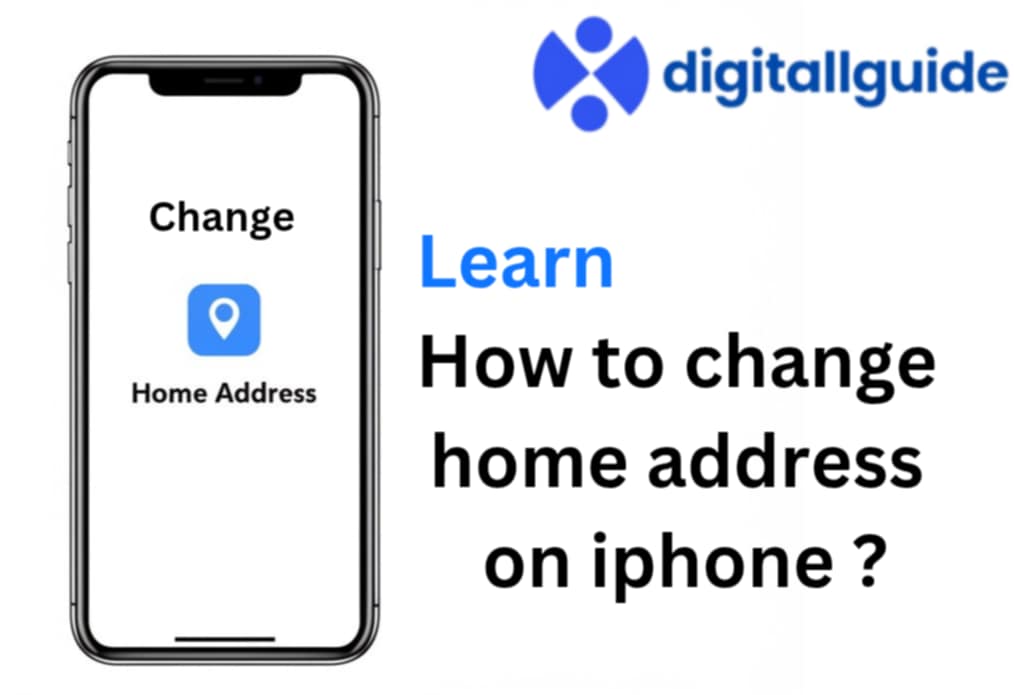
This Post Has One Comment
Pingback: Apple's iPhone History, Models, Features, and Common Problems - Digitallguide