How to Compress a Video on iPhone .To compress a video on your iPhone, you can use the Photos app or a third-party app. The simplest way is to use a free video compressor app like Video Compress or Clideo. Just open the app, select your video, choose the desired resolution or file size, and let the app compress it. You can also reduce size by editing the video in the Photos app—trim unnecessary parts or export it at a lower resolution. Once compressed, save or share the video directly from the app. This helps free up space and makes sharing easier.
In This Article
Why Bother Compressing iPhone Videos Anyway?
Okay, first things first. Why even bother? Well, large video files eat up storage space like crazy. Plus, they’re a pain to share. Think slow uploads, failed messages, and general frustration. Compressing videos solves all that. You get smaller files, faster sharing, and more space for those precious memories.
The Genius Way: Using iPhone’s Built-in Compression
Did you know your iPhone has a secret weapon? When you send a video via Mail, it automatically offers compression options. This is a quick and dirty way to shrink those files.
- How it works:
- Open your Photos app.
- Select the video you want to compress.
- Tap the share button.
- Choose “Mail.”
- You’ll see options like “Small,” “Medium,” or “Large.” Pick your poison.
- Send it to yourself.
- Save the compressed video from the email.
- The catch: It’s limited. And you need to email the video.
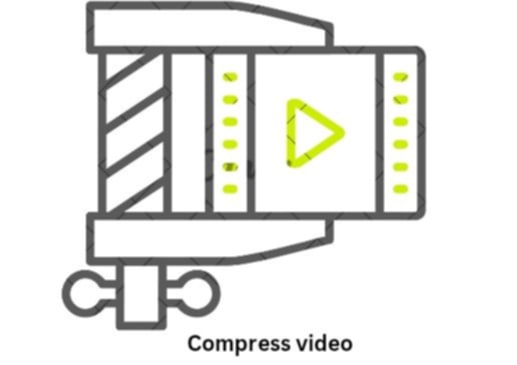
Powerful Apps: Your Secret Weapon for iPhone Video Compression
Want more control? Apps are your best friend. Here are a couple of powerful options.
1. Video Compress – Shrink Video
This app is straightforward. It lets you choose the compression level, preview the results, and save the smaller file.
- How to use it:
- Download the app.
- Select your video.
- Choose your desired compression quality.
- Compress the video.
- Save the video to your photos.
- Why it’s great: Simple, effective, and free (with ads).
2. iMovie: A Must-Have for Quality Compression
iMovie isn’t just for editing. It’s a fantastic tool for how to compress a video on iPhone while keeping quality.
- How to use it:
- Open iMovie.
- Create a new project.
- Add your video.
- Tap “Done.”
- Tap the share button.
- Choose “Save Video.”
- Select a lower resolution (e.g., 720p instead of 1080p).
- Save the video.
- Why it’s awesome: You get to control the resolution, which directly impacts file size. Plus, you can do basic edits.
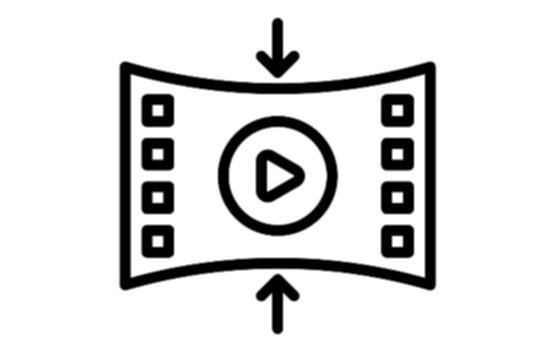
how to compress a video on iPhone?
Insider Tips: How to Compress iPhone Videos Like an Expert
Want to take it up a notch? Here are some insider tips.
- Resolution matters: Lower resolution means smaller files. 720p is often good enough for sharing.
- Frame rate: Reducing the frame rate can also shrink file size. But be careful, too low and your video will look choppy.
- Codec: H.264 is the standard, but H.265 (HEVC) is more efficient. If your device and the receiving device support it, use HEVC.
- Trim the fat: Cut out any unnecessary parts of your video before compressing. Shorter videos are smaller videos.
Effective Strategies: Sharing Compressed iPhone Videos
Now that you’ve compressed your video, how do you share it?
- iCloud Link: For large files, create an iCloud link and share that.
- Messaging Apps: Many messaging apps compress videos automatically.
- Cloud Storage: Upload to Google Drive or Dropbox and share the link.
Actionable Steps: Make it Happen Now!
Ready to take action?
- Identify the video you want to compress.
- Try the Mail method for a quick fix.
- Download a compression app for more control.
- Experiment with different settings.
- Share your compressed video!
Unbelievable Results: Enjoy Your Smaller Videos
By following these steps, you’ll master how to compress a video on iPhone. No more storage woes or sharing headaches. Enjoy your smaller, more manageable videos!
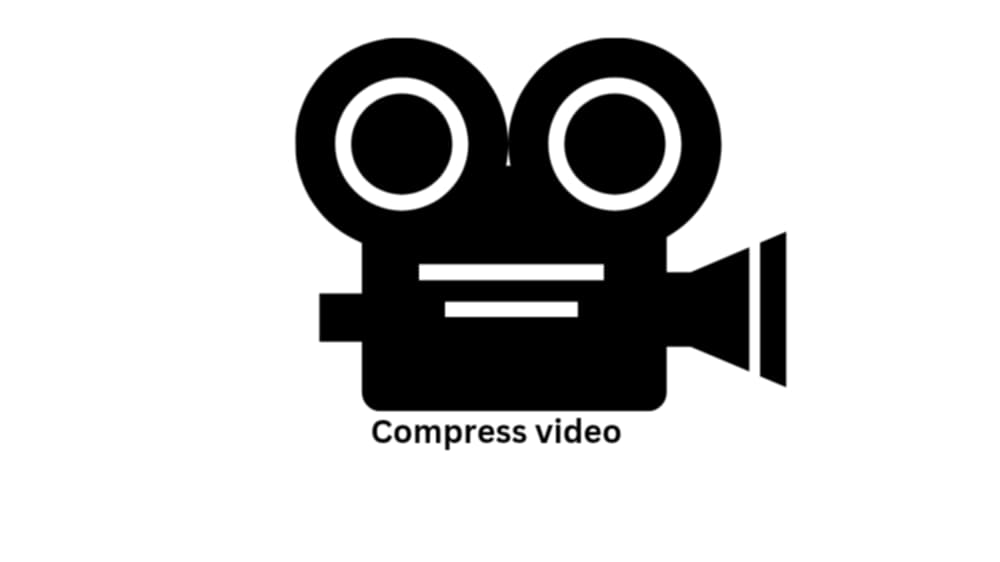
FAQ: How to Compress a Video on iPhone
Q: Will compressing a video reduce its quality?
A: Yes, some quality loss is inevitable. But with the right settings and apps, you can minimize it.
Q: Can I compress a video without losing any quality?
A: Technically, no. Compression always involves some data loss. However, using HEVC and carefully choosing settings can make the loss almost imperceptible.
Q: What’s the best app for compressing videos on iPhone?
A: iMovie is excellent for quality control, while Video Compress – Shrink Video is great for quick and easy compression.
Q: How do I compress a video for WhatsApp on iPhone?
A: WhatsApp compresses videos automatically. But if you want more control, compress it before sending using one of the methods mentioned above.
Q: Can I compress a video directly in the Photos app?
A: No, the Photos app itself doesn’t offer direct compression. You’ll need to use Mail or a third-party app.
Q: What resolution should I choose when compressing a video?
A: 720p is often a good balance between quality and file size. 1080p is better for larger screens, but results in larger files.
Q: How do I know if my video is compressed?
A: Check the file size before and after compression. You’ll see a noticeable difference.
Q: Is it safe to use free video compression apps?
A: Yes, but choose reputable apps from the App Store. Read reviews and check the developer’s reputation.

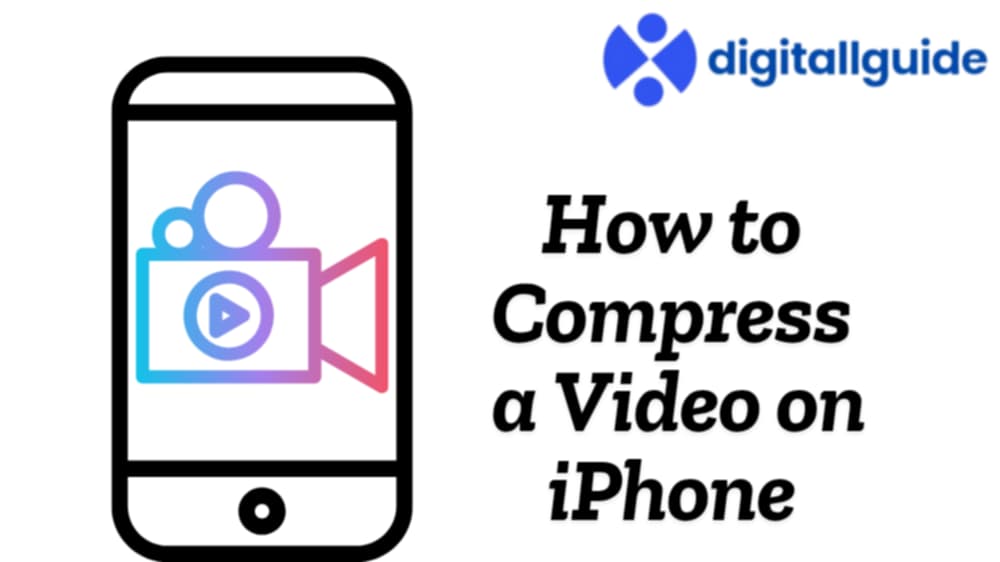
This Post Has One Comment
Pingback: Apple's iPhone History, Models, Features, and Common Problems - Digitallguide