In This Article
How to Reset Android Phone When Locked
If you’ve forgotten your password or your Android phone is locked, you can reset it using Recovery Mode. Here’s a simple method:
- Turn off your Android phone.
- Press and hold a combination of buttons—usually Power + Volume Up (this may vary by brand).
- When the logo appears, release the buttons to enter Recovery Mode.
- Use the volume buttons to navigate to “Wipe data/factory reset” and confirm with the power button.
- Select “Yes” to erase all data and reset the phone.
After the reset, your phone will reboot like new. Note: This will delete all your data, so use it as a last resort.
Why You Might Need to Reset a Locked Android
First, let’s understand why this happens. You might have changed your password and forgotten it. Kids playing with your phone could lock it. Or maybe you just haven’t used it for a while. Whatever the reason, you need a solution.
- Forgotten password or PIN.
- Incorrect pattern lock attempts.
- Malware or software glitches.
- Buying a used phone with a lock.
These methods will show you how to reset Android phone when locked, easily.
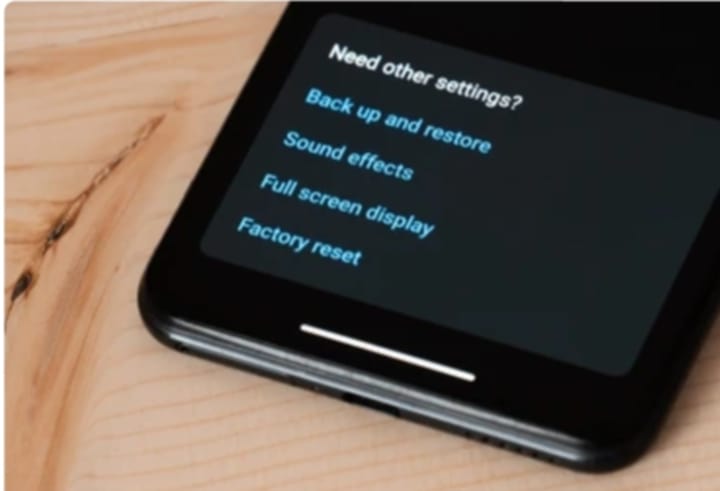
how to reset Android phone when locked
Method 1: The Powerful “Find My Device” Approach
Google’s “Find My Device” is a lifesaver. If you’ve enabled it, you’re in luck. This is often the best way to bypass a lock.
- Go to the “Find My Device” website on another device.
- Log in with your Google account.
- Select your locked Android device.
- Choose the “Erase Device” option.
- Confirm the action.
This will perform a factory reset. Your phone will be like new. Remember, you’ll lose all data. But you’ll regain access. This is an effective method.
Method 2: Using Google Account (Older Android Versions)
Older Android versions offer another way. This method uses your Google account credentials.
- Enter the wrong password or pattern multiple times.
- You’ll see “Forgot Pattern” or “Forgot Password” appear.
- Tap it and enter your Google account details.
- Follow the prompts to reset your lock.
This method is simple. But it only works on older Android versions. If you see this option, take advantage of it.
Method 3: The Secret Recovery Mode Reset
Recovery mode is a genius way to reset your phone. It’s a bit technical, but it works.
- Turn off your Android phone.
- Press and hold the power and volume down buttons together. (Or power and volume up, depending on your device.)
- Release the buttons when you see the recovery mode screen.
- Use the volume buttons to navigate to “Wipe data/factory reset.”
- Use the power button to select it.
- Confirm the reset.
- Select “Reboot system now.”
This will erase everything and reset your phone. It’s a proven method for most Android devices.
Method 4: Manufacturer Specific Tools (Samsung, LG, etc.)
Some manufacturers offer their own tools. Samsung has “Find My Mobile,” LG has “LG Bridge,” and so on.
- Visit the manufacturer’s website.
- Log in with your account.
- Look for a “Unlock” or “Reset” option.
- Follow the instructions.
These tools are designed for their specific devices. They can be very actionable.
Method 5: Contacting Your Carrier or Manufacturer Support
If all else fails, contact your carrier or the phone manufacturer. They might have insider tips or specific tools.
- Explain your situation clearly.
- Provide your device details.
- Follow their instructions.
They can guide you through the process or offer alternative solutions.

how to reset Android phone when locked
Preventing Future Lockouts: Essential Tips
Let’s avoid this problem in the future.
- Use a password manager.
- Enable “Find My Device.”
- Write down your password and store it safely.
- Regularly update your phone’s software.
- Consider using fingerprint or face unlock.
Taking these steps can save you a lot of trouble.
Important Considerations
Remember, resetting your phone will erase all data. Back up your data regularly. Also, be careful when downloading apps. Some apps can cause lockouts. Only download apps from trusted sources.
Conclusion:How to Reset Android Phone When Locked
Getting locked out of your Android phone is stressful. But it’s not the end of the world. By following these methods, you can regain access. Choose the method that best suits your situation. And remember to take steps to prevent future lockouts. Stay safe and enjoy your Android!
FAQ: How to Reset Android Phone When Locked
Q: Will resetting my Android phone erase all my data?
A: Yes, a factory reset will erase all data on your phone. Make sure to back up your data regularly.
Q: Can I reset my Android phone without losing my data?
A: If you use “Find My Device” or your Google account (on older versions), you won’t recover existing data, but you can restore from a backup. Otherwise recovery mode will erase all data.
Q: What if I don’t have “Find My Device” enabled?
A: You can try using recovery mode or contacting your carrier or manufacturer support.
Q: How do I access recovery mode on my Android phone?
A: Turn off your phone, then press and hold the power and volume down buttons (or power and volume up) until you see the recovery mode screen.
Q: Can I unlock my Android phone if I forgot my Google account password?
A: You can reset your Google account password through Google’s account recovery process.
Q: Is it safe to use third-party unlocking tools?
A: Be cautious. Some tools may contain malware. Stick to official methods or contact your carrier or manufacturer.

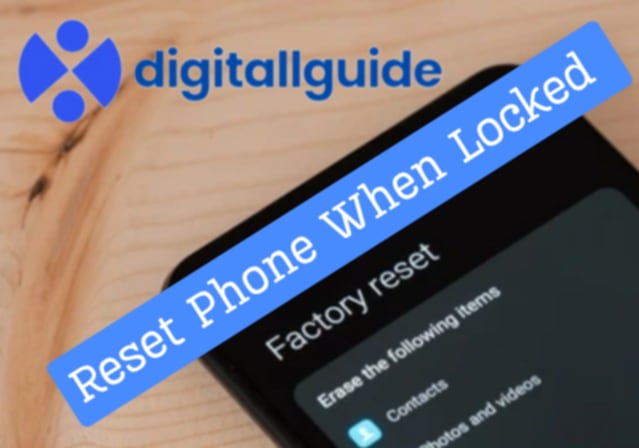
This Post Has One Comment
Pingback: How to Reset Android Phone When Locked - Digitallguide