In This Article
How to switch from Intel to AMD?
Thinking about switching from Intel to AMD? Maybe you’re looking at AMD’s killer performance, better value, or those shiny new features. Whatever your reason, moving your PC from Intel to AMD doesn’t have to be a headache .
So, Question is How to switch from Intel to AMD ? Let’s break it down into easy steps to switch from Intel to AMD.

How to switch from Intel to AMD?
Step 1: Check compatibility like a pro
First things first: Will your motherboard play nice with AMD? Intel and AMD use different sockets, so you’ll need a compatible AMD motherboard. For example: If you’re buying a Ryzen 5000 or 7000 series CPU, you’ll need an AM4 or AM5 socket motherboard. Check your motherboard’s chipset (e.g. B550, X670) to make sure it supports your chosen AMD processor.
Don’t forget the BIOS! Older motherboards may need a BIOS update to work with the new AMD chips.
Step 2: Back up your data (don’t skip it!)
Changing hardware can sometimes cause software hiccups. Protect your files:
Save important data to an external drive or cloud storage.
Creating a System Restore Point (Windows) or a Time Machine backup (Mac).
Better safe than sorry, right?
Step 3: Uninstall Intel drivers and software.
Intel drivers will not work with AMD hardware.
Opening Device Manager and removing Intel-specific drivers (e.g. chipset, graphics).
Using tools like Display Driver Uninstaller (DDU) to clean up Intel GPU drivers.
Removing bloatware (e.g. Intel Optane, SSD tools).
This avoids conflicts and keeps your system lean.
Step 4: Physically install your AMD CPU.
Shut down your computer and unplug it.
Open the case and gently release the Intel CPU latch.
Remove the old CPU, clean off the thermal paste, and align the new AMD chip (matching the gold triangle with the socket marker).
Secure the AMD CPU and apply fresh thermal paste before installing the cooler.
Pro tip: AMD stock coolers are solid, but aftermarket options boost cooling for high-end chips.
Step 5: Update your motherboard BIOS.
A BIOS update ensures that your motherboard recognizes the AMD CPU. The steps vary by brand, but generally:
Download the latest BIOS from your motherboard’s support page.
Extract the file to a USB drive.
Enter the BIOS (press Delete/F2 during boot), use the built-in updater, and select the BIOS file.
Warning: Do not interrupt this process—it could brick your board!
Step 6: Install AMD drivers and software.
AMD’s Adrenaline software is a game changer. After booting up:
Get the latest drivers from AMD’s website.
Install AMD chipset drivers and Radeon graphics drivers (if using integrated graphics).
Optional: Use Ryzen Master for overclocking and performance tweaks.
Step 7: Test your system thoroughly.
Don’t celebrate yet — test stability first!
Run benchmarks like Cinebench or 3DMark.
Check temps with HWMonitor or Ryzen Master.
Play a demanding game or render a video to identify issues.
If crashes occur, double-check drivers or BIOS settings.
Step 8: Optimize your AMD setup
Unlock your CPU’s full potential:
Enable XMP/DOCP in BIOS for faster RAM speeds.
Use a Windows power plan set to “Ryzen High Performance”.
Adjust fan curves for quieter cooling.
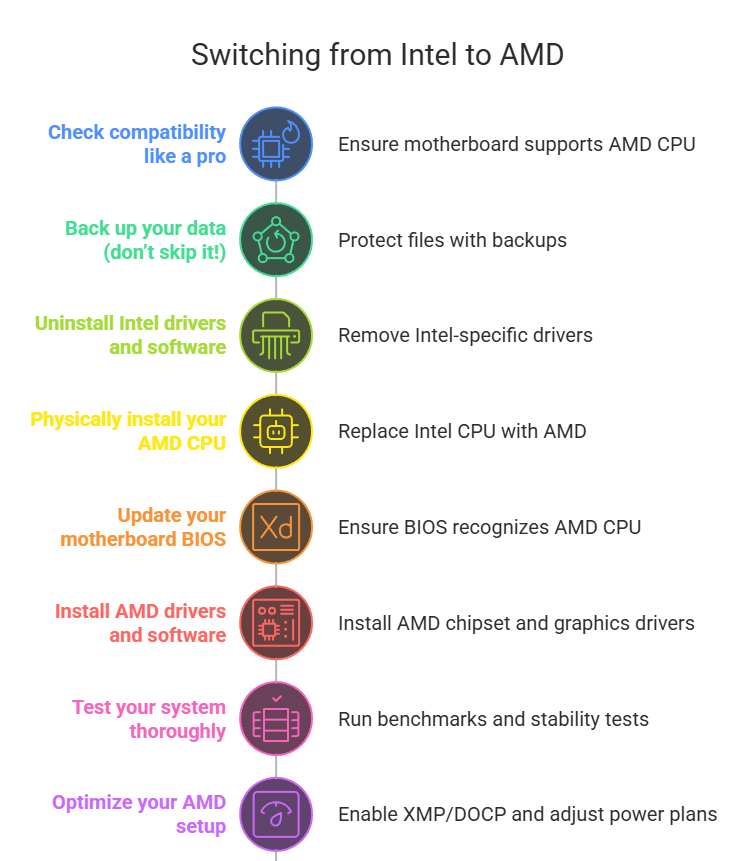
How to switch from Intel to AMD?
FAQ: How to switch from Intel to AMD
Q: Do I need to reinstall Windows when switching to AMD?
A: Not always, but a clean install avoids driver conflicts. Back up first!
Q: Will my games run better on AMD?
A: Depends on the CPU, but Ryzen’s multi-core power shines in modern titles and streaming.
Q: Is it risky to switch from Intel to AMD?
A: No — if you follow compatibility testing and update drivers.
Q: How much does a switch cost?
A: Just the CPU and motherboard. Keep your RAM, GPU, and storage!
Q: Can I reuse my Intel cooler?
A: No — AMD and Intel use different mounting systems.
Conclusion: How to switch from Intel to AMD
Switching from Intel to AMD may seem like a big leap, but trust me — it’s worth it. With better performance, better pricing, and future-proof tech, AMD’s Ryzen processors are game-changers for gamers, creators, and everyday users. By following these steps — checking compatibility, backing up data, replacing hardware, and optimizing drivers — you’ll avoid headaches and unlock a smoother, faster PC experience.
Sure, the process requires a little patience (and maybe a YouTube tutorial or two). But once you’re done, you’ll wonder why you didn’t make the switch sooner. Reap the rewards of AMD’s multi-core power, enjoy the cool times, and say goodbye to bottlenecks.
So go ahead — power up that new AMD rig, dive into your favorite games or projects, and join the Team Red revolution. And if you hit a snag? Check back at the FAQs or leave a comment below. Happy upgrading!


This Post Has One Comment
Pingback: Intel vs AMD: Which CPU Fits Your Needs? - Digitallguide