How to View Blocked Contacts on iPhone
In This Article
To view blocked contacts on your iPhone, go to Settings > Phone > Blocked Contacts. This will display a full list of phone numbers, email addresses, and contacts you’ve blocked for calls, messages, and FaceTime. You can also access blocked lists through Settings > Messages or Settings > FaceTime depending on what you blocked. To unblock someone, simply swipe left on their name or number and tap Unblock.
The Step-by-Step Method: How to View Blocked Contacts on iPhone
Okay, let’s get down to business. Here’s the proven method:
- Open Settings: Start by tapping the “Settings” app on your iPhone’s home screen.
- Scroll to Phone: Find and tap “Phone” in the list of settings.
- Tap Blocked Contacts: You’ll see “Blocked Contacts.” Tap it. This is where the magic happens.
- View Your List: Boom! You’ll see a list of all the numbers and contacts you’ve blocked. It’s that simple.
That’s it. You now know how to view blocked contacts on iPhone.

What You Can Do With Your Blocked List
Knowing how to view blocked contacts on iPhone is just the start. Once you’re in, you’ve got options:
- Unblock Someone: If you want to take someone off the blocked list, swipe left on their name and tap “Unblock.” Easy peasy.
- Double-Check: Just want to see who’s there? No problem. Review the list and make sure it’s accurate.
- Add More to the List: If you realize you forgot someone, you can add them directly from this screen. Just tap “Add New…” at the bottom.
Genius Tips for Managing Your Blocked Contacts
Let’s take it a step further. Here are some insider tips:
- Regular Check-Ups: Periodically review your blocked list. Things change. People change.
- Use Names, Not Just Numbers: Make sure your contacts have names, not just numbers. It makes identifying them easier.
- Context is Key: If you’re unsure why you blocked someone, try to remember the context. It can help you decide whether to unblock them.
Troubleshooting: You Can’t Find Blocked Contacts?
Sometimes, tech throws a curveball. If you’re having trouble finding the “Blocked Contacts” option, here are a few things to try:
- Update Your iOS: Make sure your iPhone is running the latest version of iOS. Go to “Settings” > “General” > “Software Update.”
- Restart Your iPhone: A simple restart can fix minor glitches.
- Check Screen Time Restrictions: Sometimes, Screen Time settings can interfere. Go to “Settings” > “Screen Time” > “Content & Privacy Restrictions” and make sure nothing is blocking phone settings.
These steps should get you back on track to how to view blocked contacts on iPhone.

Your Digital Peace of Mind:
In our always-connected world, it’s crucial to have control over who can reach you. Knowing how to view blocked contacts on iPhone is more than just a technical skill. It’s about maintaining your digital peace. It allows you to create boundaries and manage your interactions.
It’s All About Control:
At the end of the day, how to view blocked contacts on iPhone is about control. You decide who gets through and who doesn’t. Your iPhone is a tool, and you’re the one in charge.
Actionable Steps: Implement This Today!
Don’t wait. Take a few minutes right now to check your blocked list. You might be surprised by what you find. It’s a small step, but it can make a big difference.
Conclusion: Mastering Your iPhone’s Features:
Understanding how to view blocked contacts on iPhone is just one piece of the puzzle. Your iPhone is packed with features designed to make your life easier. Take the time to explore and learn. You’ll be glad you did.
FAQ: How to View Blocked Contacts on iPhone
Q: Where do I find my blocked contacts on my iPhone?
A: Go to Settings > Phone > Blocked Contacts.
Q: Can I unblock a contact directly from the blocked list?
A: Yes, swipe left on the contact’s name and tap “Unblock.”
Q: What if I don’t see the “Blocked Contacts” option in my Phone settings?
A: Make sure your iPhone is updated to the latest iOS version.
Q: Can I add a new contact to the blocked list from this screen?
A: Yes, tap “Add New…” at the bottom of the blocked contacts list.
Q: Does blocking a contact prevent them from texting me?
A: Yes, blocking a contact prevents them from calling, texting, or Face Timing you.

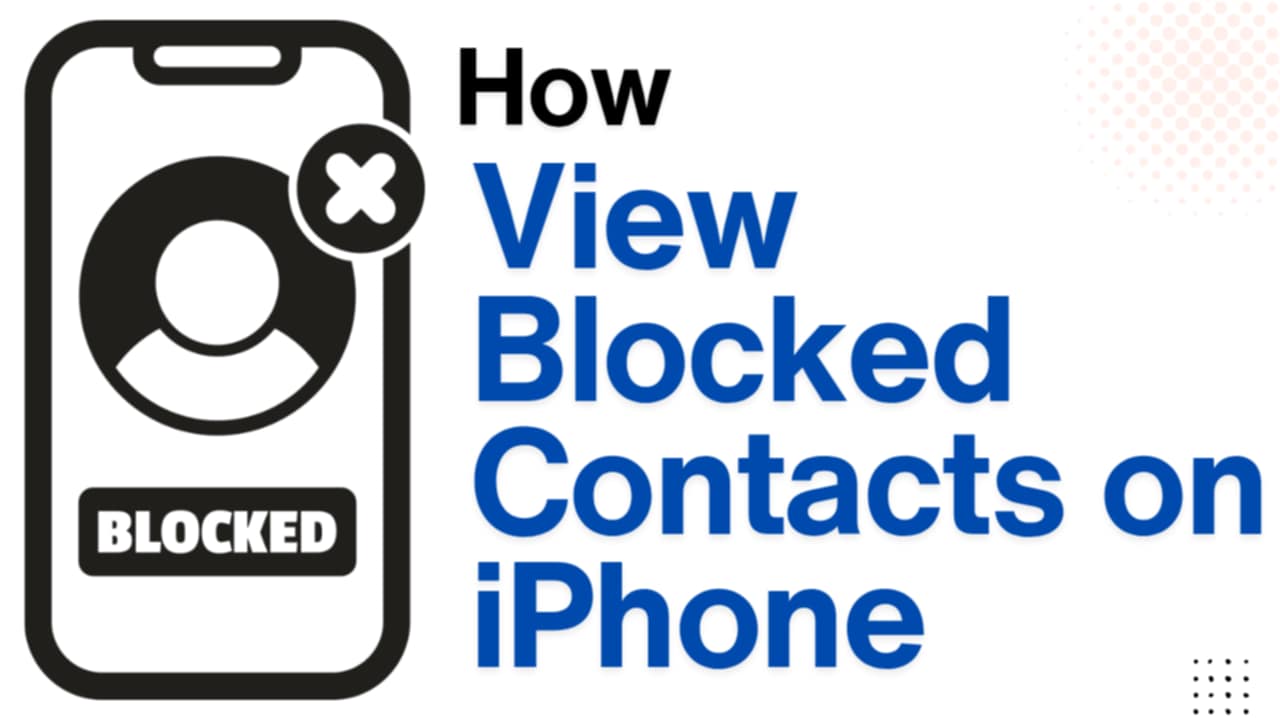
This Post Has 2 Comments
Pingback: How to Block All Spam Calls on iPhone (Proven Methods!) - Digitallguide
Pingback: How to Know if Someone Blocked You on iPhone?