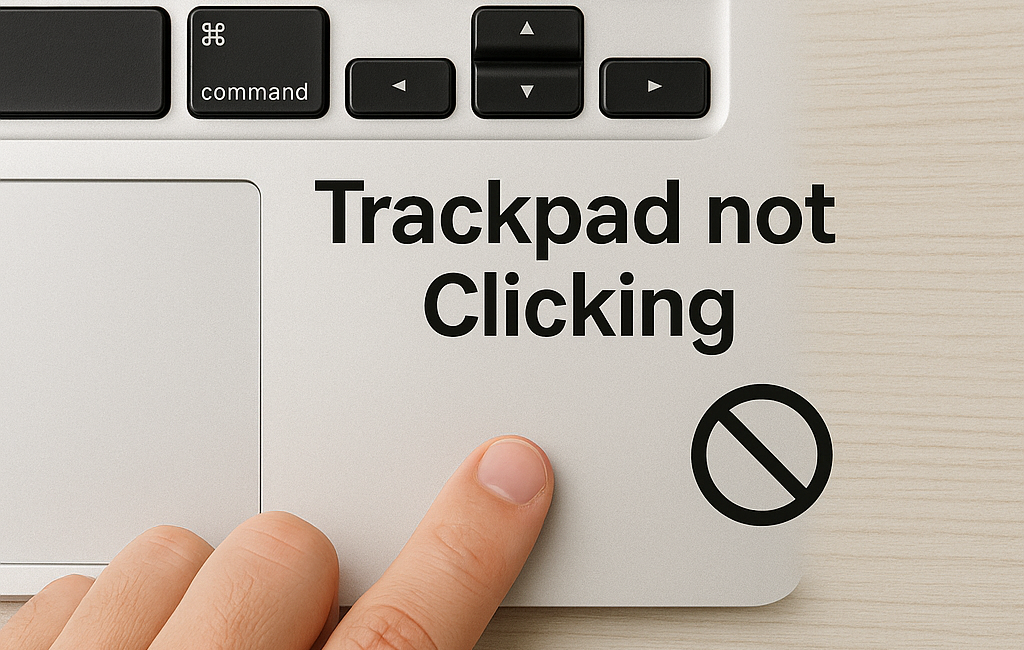If your Mac trackpad is not clicking, it could be due to either software glitches or hardware issues. Start by restarting your Mac and checking for any macOS updates. Try enabling “Tap to click” in System Settings as a temporary solution. If the problem persists, reset the SMC and NVRAM (for Intel Macs) or simply restart (for Apple Silicon Macs). Also, inspect the trackpad for physical damage or swelling, which might need professional repair. Using a USB or Bluetooth mouse can help you stay productive while you troubleshoot.
In This Article
Why is My Mac Trackpad Not Clicking?
First, let’s understand why your mac trackpad not clicking might occur. There are a few common reasons:
- Software Glitches: Sometimes, simple software bugs can mess with your trackpad’s functionality.
- Dirt and Debris: Dust or grime can get stuck under the trackpad, preventing it from clicking.
- System Settings: Incorrect trackpad settings can lead to clicking issues.
- Hardware Problems: In some cases, it could be a hardware malfunction.
- Accidental Disabling: You might have accidentally disabled the tap to click feature.
Don’t worry, most of these issues are easy to fix.

Getting Your Mac Trackpad Clicking Again
Let’s get down to business. Here are some effective steps to troubleshoot your mac trackpad not clicking problem:
1. Restart Your Mac: The Genius First Step
Yes, it’s the classic tech support advice, but it works! A simple restart can resolve minor software glitches.
- Click the Apple logo in the top-left corner.
- Select “Restart.”
- Wait for your Mac to reboot.
2. Check Your Trackpad Settings: Essential Tweaks
Sometimes, your trackpad settings might be the issue.
- Go to the Apple menu and select “System Settings” (or “System Preferences” on older macOS versions).
- Click “Trackpad.”
- Ensure “Tap to click” is enabled.
- Adjust the “Click speed” slider. A slow setting might feel like no click at all.
3. Clean Your Trackpad: An Actionable Solution
Dirt and debris can definitely cause a mac trackpad not clicking.
- Power off your Mac.
- Use a soft, lint-free cloth lightly dampened with water (not dripping wet).
- Gently wipe the trackpad surface.
- Carefully clean around the edges.
4. Reset the SMC and NVRAM/PRAM: Powerful Reset
These resets can fix hardware-related issues.
- SMC Reset (for Intel-based Macs):
- Shut down your Mac.
- Press and hold Shift + Control + Option (left side) and the power button simultaneously.
- Hold for 10 seconds, then release.
- Power on your Mac.
- NVRAM/PRAM Reset (for Intel-based Macs):
- Shut down your Mac.
- Press and hold Option + Command + P + R immediately after powering on.
- Hold for about 20 seconds, until you hear the startup chime a second time.
- Release the keys.
- Apple Silicon Macs:
- Simply restart your mac.

5. Check for Software Updates: A Must-Read Tip
Outdated software can cause compatibility issues.
- Go to the Apple menu and select “System Settings” (or “System Preferences”).
- Click “Software Update.”
- Install any available updates.
6. Boot into Safe Mode: Insider Troubleshooting
Safe Mode can help identify software conflicts.
- Intel-based Macs:
- Restart your Mac and hold down the Shift key.
- Release the Shift key when you see the login window.
- Apple silicon Macs:
- Shut down your Mac.
- Press and hold the power button until you see “Loading startup options”.
- Select your startup disk.
- Hold down the Shift key, then click “Continue in Safe Mode”.
- Release the shift key.
If your trackpad works in Safe Mode, a third-party application might be the problem.
7. Create a New User Account: A Breakthrough Method
A corrupted user account can cause trackpad issues.
- Go to the Apple menu and select “System Settings” (or “System Preferences”).
- Click “Users & Groups.”
- Create a new user account.
- Log in to the new account and check the trackpad.
8. Check for Physical Damage: Essential Inspection
If all else fails, there might be physical damage.
- Carefully inspect your trackpad for any visible damage.
- If you see any damage, contact Apple Support or an authorized service provider.
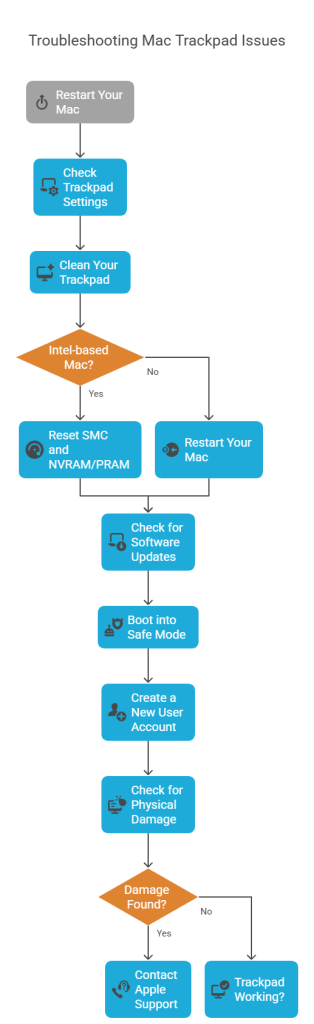
FAQ: Mac trackpad not clicking
Q: Why does my Mac trackpad click randomly?
A: Random clicking can be caused by dirt, software glitches, or incorrect sensitivity settings. Try cleaning your trackpad and adjusting the settings.
Q: Can I use an external mouse if my Mac trackpad is not working?
A: Yes, you can use a wired or wireless mouse as a temporary solution.
Q: How do I know if my Mac trackpad has hardware damage?
A: If you’ve tried all software fixes and the trackpad still doesn’t work, it’s likely a hardware issue. Look for visible damage, and contact Apple Support.
Q: Is it expensive to repair a Mac trackpad?
A: Repair costs vary depending on the model and the extent of the damage. Contact Apple Support or an authorized service provider for an estimate.
Q: My mac trackpad not clicking after water spill what to do?
A: Power off immediately. Turn it upside down to drain any excess water. Allow it to dry for at least 24 hours. If it still doesn’t work, contact Apple Support.