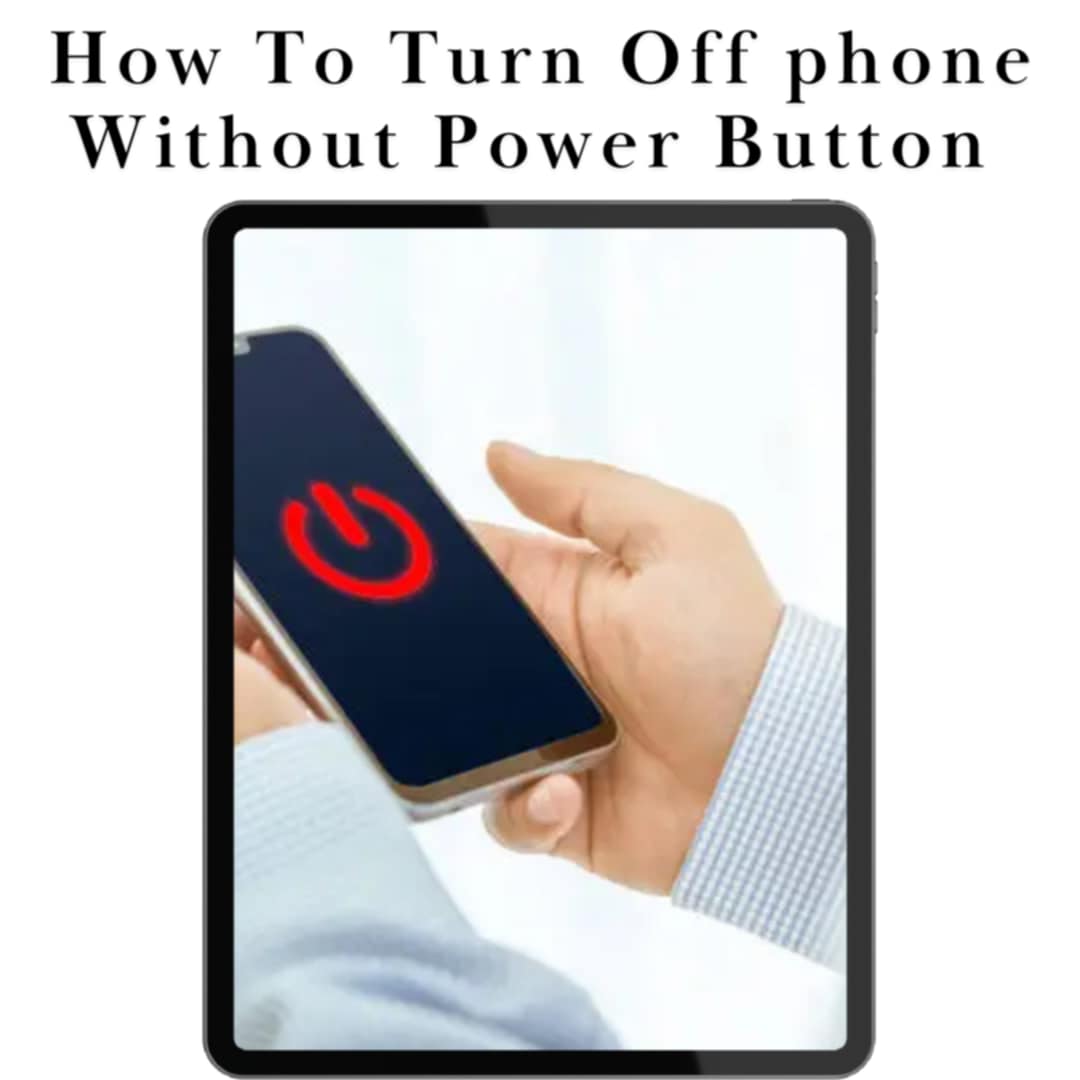How To Turn Off Phone Without Power Button?
If your power button is broken or unresponsive, you can still turn off your phone without the power button using these methods:
In This Article
For Android:
- Use the Accessibility Menu:
- Go to Settings > Accessibility > Accessibility Menu and enable it.
- Tap the accessibility icon at the bottom of your screen and choose Power > Power Off.
- ADB Command (for advanced users):
- Connect your phone to a PC with USB debugging enabled and use an ADB command like:
adb shell reboot -p
- Connect your phone to a PC with USB debugging enabled and use an ADB command like:
For iPhone:
- Use Settings:
- Go to Settings > General > Shut Down.
- Slide to power off your iPhone.
These options offer safe ways to power down your device without needing the physical power button.
Why Does This Happen? And Why It Matters
First, let’s get real. Why does the power button break? Well, it’s usually wear and tear. Constant pressing takes its toll. Or, maybe your phone took a tumble. Accidents happen. And sometimes, it’s just a manufacturing glitch.
Why is turning it off important? Maybe your phone’s acting up. Or you need to conserve battery. Or you just want some peace and quiet. Whatever the reason, you need a solution.
The Secret Trick: Using Accessibility Settings
Did you know your phone has hidden features? One of them is the Accessibility menu. It’s a game-changer. Here’s how to use it:
- Step 1: Dive into Settings. Go to your phone’s settings app.
- Step 2: Find Accessibility. Scroll down and tap on “Accessibility”.
- Step 3: Enable Accessibility Menu. Look for “Accessibility Menu” and turn it on.
- Step 4: Use the Shortcut. A small icon will appear at the bottom of your screen. Tap it.
- Step 5: Power Off. You’ll see a “Power” option. Tap that, and you can turn off phone without power button.
It’s that easy. This is a powerful, reliable way to manage your phone’s power.
The Proven Method: Scheduled Power Off (If Enabled)
Some phones come with a scheduled power off/on feature. If you’ve set this up, you’re in luck.
- Check Your Settings. Go to “Settings” and search for “Scheduled Power On/Off”.
- Verify the Schedule. Make sure it’s set to turn off at a convenient time.
- Let it Work. Your phone will automatically power down as scheduled.
This is a hands-free way to turn off phone without power button. It’s perfect for those who like automation.
The Effective Approach: Battery Drain
Okay, this one’s a bit of a last resort. But it works. Let your phone’s battery drain completely.
- Don’t Charge. Just use your phone normally until it dies.
- Wait. Once it’s off, wait a few minutes.
- Recharge and Restart. Plug it in and power it back on.
This method takes time, but it’s a sure way to turn off phone without power button.

How To Turn Off Phone Without Power Button
The Insider Tip: Using ADB Commands (Advanced Users)
For those who are tech-savvy, ADB (Android Debug Bridge) commands are your friend.
- Enable USB Debugging. Go to “Settings” > “Developer Options” and turn on “USB Debugging”.
- Connect to Computer. Connect your phone to your computer via USB.
- Open Command Prompt/Terminal. Open the command prompt (Windows) or terminal (Mac/Linux).
- Enter the Command. Type
adb shell reboot -pand press Enter. - Phone Powers Off. Your phone will power off.
This is a more technical approach, but it’s incredibly effective. It’s an expert level way to turn off phone without power button.
The Must-Read Section: Third-Party Apps (Use With Caution)
There are apps that claim to help you power off your phone. But be careful.
- Research Thoroughly. Read reviews and check the developer’s reputation.
- Grant Minimal Permissions. Don’t give the app unnecessary permissions.
- Use Reputable Sources. Download apps from trusted app stores.
While these apps might offer a solution, proceed with caution. Many are unnecessary.
The Revolutionary Solution: Repairing the Power Button
If all else fails, consider repairing the power button.
- Find a Reputable Repair Shop. Look for a trusted technician.
- Get a Quote. Ask for an estimate before proceeding.
- Consider DIY Repair (If Capable). If you’re handy, you might try a DIY repair. But be careful!
This is a long-term solution. It will permanently fix your problem.
Essential Considerations: Protecting Your Phone
Prevention is better than cure. Here are some tips to protect your power button:
- Use a Case. A good case can protect your phone from drops.
- Avoid Excessive Force. Don’t press the power button too hard.
- Keep It Clean. Dust and debris can damage the button.
These simple steps can save you a lot of trouble.

How To Turn Off Phone Without Power Button
Actionable Steps: What to Do Right Now
Okay, you’ve read through all the methods. Here’s what you should do now:
- Try the Accessibility Menu. It’s the easiest and most reliable method.
- Check for Scheduled Power Off. If you have it, use it.
- Consider Repair. If it’s a recurring problem, get it fixed.
Don’t let a broken power button ruin your day. Take action!
FAQ: How To Turn Off mobile Phone Without Power Button
Q: Can I really turn off my phone without the power button?
A: Yes, absolutely! Using accessibility settings or scheduled power off are effective methods.
Q: Is it safe to use third-party apps for this?
A: It can be, but proceed with caution. Research the app thoroughly and grant minimal permissions.
Q: Will draining the battery damage my phone?
A: Regularly draining the battery completely can shorten its lifespan. Use this method sparingly.
Q: How do I enable USB debugging?
A: Go to “Settings” > “About Phone” > tap “Build Number” seven times > “Developer Options” > turn on “USB Debugging”.
Q: What if none of these methods work?
A: Consider taking your phone to a reputable repair shop to fix the power button.
Q: Is the accessibility menu available on all phones?
A: Most modern Android phones have this feature. Check your phone’s settings.
Q: Can I schedule my phone to turn on automatically?
A: Yes, some phones have a scheduled power on/off feature. Check your settings.