In This Article
Why Does “USB Device Not Recognized” Keep Popping Up?
First, let’s understand why this happens. It’s not always a simple answer. Think of it like a detective case. Many suspects exist.
- Driver Issues: Old, corrupted, or missing drivers are often the culprits.
- Hardware Problems: Faulty USB ports, cables, or the device itself can cause chaos.
- Power Supply: Insufficient power to the USB port can lead to recognition errors.
- Software Conflicts: Other programs might interfere with USB device detection.
- Windows Glitches: Sometimes, Windows itself has temporary bugs.
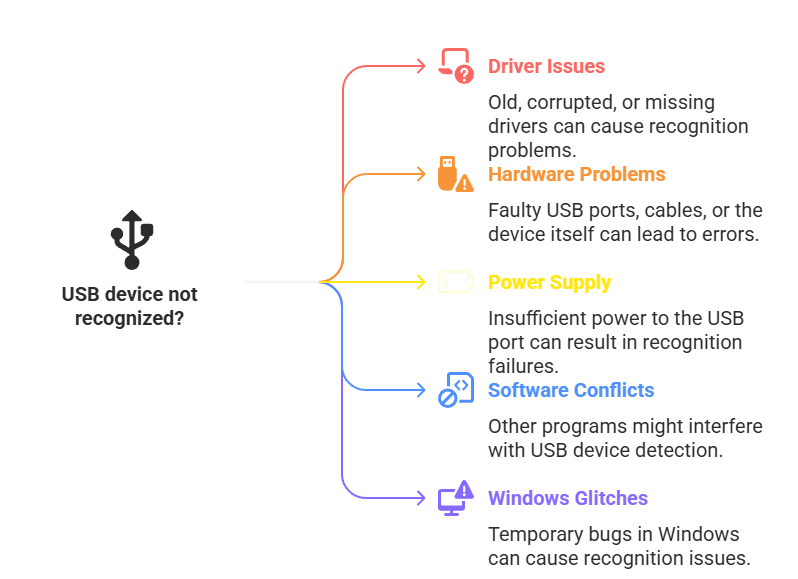
Essential Steps: Quick Fixes for “USB Device Not Recognized”
Let’s try some easy fixes first. You might be surprised how often these work.
- Restart Your Computer: A simple reboot can often clear temporary glitches.
- Try a Different USB Port: Test the device in another port to rule out a faulty port.
- Use a Different USB Cable: A damaged cable can cause connection problems.
- Disconnect Other USB Devices: Too many devices can overload the USB controller.
- Check the Device on Another Computer: This helps pinpoint if the issue is with the device or your computer.
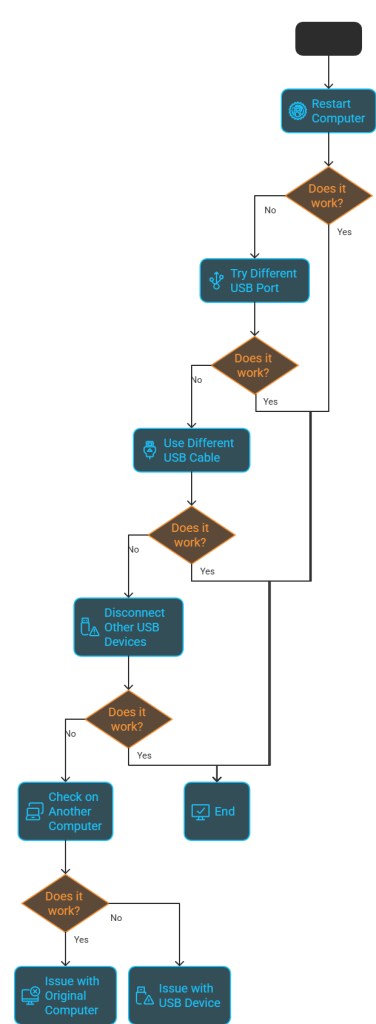
Powerful Driver Solutions: Update, Reinstall, or Roll Back
Drivers are crucial. Let’s tackle them.
Update USB Drivers: The First Line of Defense
- Open Device Manager (search for it in the Windows search bar).
- Expand “Universal Serial Bus controllers.”
- Right-click on each device and select “Update driver.”
- Choose “Search automatically for drivers.”
Reinstall USB Drivers: A Fresh Start
- In Device Manager, right-click on the problematic USB device.
- Select “Uninstall device.”
- Restart your computer. Windows will automatically reinstall the drivers.
Roll Back USB Drivers: Undo Recent Changes
- In Device Manager, right-click on the USB device.
- Select “Properties.”
- Go to the “Driver” tab.
- If the “Roll Back Driver” button is available, click it.
Insider Tips: Advanced Troubleshooting for Persistent Issues
Still facing the “usb device not recognized keeps popping up” issue? Let’s dig deeper.
Power Management: Stop USB Selective Suspend
- Open Control Panel.
- Go to “Hardware and Sound” > “Power Options.”
- Click “Change plan settings” next to your current plan.
- Click “Change advanced power settings.”
- Expand “USB settings” > “USB selective suspend setting.”
- Set it to “Disabled.”
Update the USB Root Hub Drivers
- Inside device manager, expand “Universal Serial Bus controllers.”
- Right click on “USB Root hub” and select “update driver.”
- Select “Search automatically for drivers.”
Edit the Registry (Use with Caution!)
- Press Windows + R, type “regedit,” and press Enter.
- Navigate to:
HKEY_LOCAL_MACHINE\SYSTEM\CurrentControlSet\Control\Class\{36FC9E60-C465-11CF-8056-444553540000} - Delete the “UpperFilters” and “LowerFilters” values (if present).
- Restart your computer.
Expert Advice: Keeping Your USB Ports Healthy
Prevention is key.
- Use Quality Cables: Avoid cheap cables.
- Keep Ports Clean: Dust and debris can cause connection problems.
- Safely Eject Devices: Always use the “Safely Remove Hardware” option.
- Regularly Update Windows: Windows updates often include driver and system fixes.
Actionable Steps: Stop the “USB Device Not Recognized” Today!
Don’t let this error slow you down. Follow these step-by-step solutions, and you’ll have your USB devices working perfectly in no time.
FAQ: “USB Device Not Recognized Keeps Popping Up”
Q: Why does my USB keep disconnecting and reconnecting?
A: This can be due to driver issues, faulty cables, power problems, or loose connections.
Q: Can a virus cause “USB device not recognized” errors?
A: Yes, malware can corrupt drivers and interfere with USB functionality. Run a full system scan with a reputable antivirus program.
Q: How do I know if my USB port is physically damaged?
A: If other devices work in other ports, but not in one specific port, it’s likely damaged. Look for bent pins or visible damage.
Q: Will reinstalling Windows fix my USB problems?
A: It might, but it’s a last resort. Try driver updates and other troubleshooting steps first.
Q: My external hard drive keeps showing “USB device not recognized.” What should I do?
A: Try a different USB cable, a different port, and check the drive’s power supply. If it still doesn’t work, the drive itself might be failing.
Q: Can a power surge damage my USB ports?
A: Yes, power surges can damage electronic components, including USB ports. Use a surge protector to protect your devices.


This Post Has 2 Comments
Pingback: 10 Ways to Charge Your Mobile Faster - Digitallguide
Pingback: Mouse Cursor Disappeared? Get It Back! - Digitallguide