The WPS Button On Printer. Tired of typing long, complicated Wi-Fi passwords to get your printer online? There’s a much easier way. The WPS button on your printer is a shortcut that connects it to your Wi-Fi network with a simple push, no password needed. It’s the fastest way to set up wireless printing.
In This Article
What is the WPS Button?
WPS stands for Wi-Fi Protected Setup. Think of it as a temporary, secret handshake between your printer and your router. When you press the WPS button on both devices, they automatically and securely connect to each other.
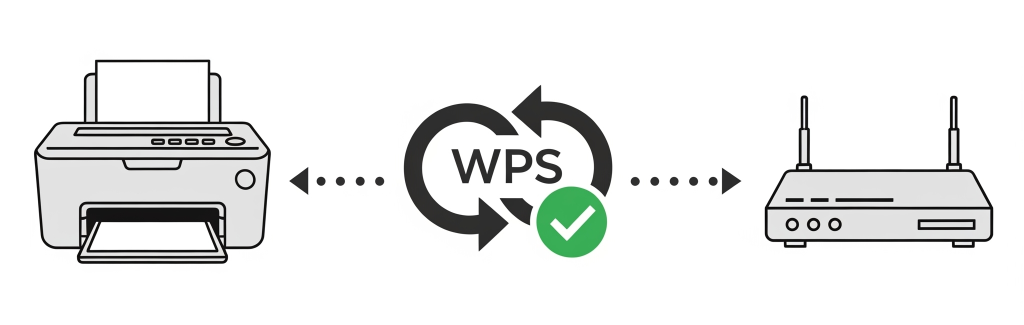
WPS button on printer
How to Connect Your Printer Using WPS: The 2-Step Guide
This process usually takes less than a minute. Here’s how to do it:
Step 1: Press the WPS Button on Your Printer
First, make sure your printer is turned on and close to your router. Find the WPS button on your printer’s control panel. It usually has a logo of two arrows chasing each other. Press this button. A light on your printer should start blinking, which means it’s ready to connect.
Step 2: Press the WPS Button on Your Router
Now, you have about two minutes to complete the next step. Go to your Wi-Fi router and press its WPS button. The WPS light on the router will start to blink as it searches for your printer.
After a few moments, the blinking lights on both your printer and router will turn solid. This means they are connected! Your printer is now on your Wi-Fi network, ready for you to print from your phone or computer.

WPS button on printer
What to Do if the Connection Fails
If the lights keep blinking and never turn solid, the connection didn’t work. Don’t worry, it’s usually an easy fix.
- You were too slow: Try again, and make sure you press the router’s WPS button within two minutes of pressing the printer’s button.
- They are too far apart: Move your printer closer to your Wi-Fi router and try again.
- Restart everything: Sometimes, the oldest trick in the book works best. Turn both your printer and router off, wait ten seconds, and turn them back on before trying again.
Is Using the WPS Button Safe?
Yes, for home use, the push-button method is very secure. Since you have to physically press the buttons on both devices in a short time frame, it’s highly unlikely that anyone else could sneak onto your network.
Conclusion: WPS button on printer
So, there you have it. The WPS button on your printer is one of the most user-friendly features in modern tech, designed to save you time and frustration. It turns the potentially tricky task of connecting your printer to your Wi-Fi network into a simple, two-press process. No more hunting for network passwords or navigating confusing on-screen keyboards.
Next time you get a new printer or need to reconnect an old one, look for that little button with the circling arrows. It’s your shortcut to a seamless, secure, and speedy wireless setup, getting you from unboxing to printing in just a matter of moments. Happy printing!
FAQs: WPS button on printer
1. What if my printer or router has no WPS button?
A:If you can’t find a button, you’ll need to connect your printer the old-fashioned way by selecting your Wi-Fi network from the printer’s screen and typing in the password.
2. How do I know the connection worked?
A: The blinking Wi-Fi or WPS light on your printer will stop blinking and stay lit. You can also try printing a network settings page from your printer to confirm.
3. Where is the WPS button on printer?
A: It’s usually on the main control panel, but sometimes it’s on the back. Look for the label “WPS” or the logo with two circling arrows.
4. Where is the WPS button on my router?
A: It’s almost always on the back of the router, near the other ports.
5. Why is the WPS light on my printer still blinking?
A:It’s still trying to connect. If it blinks for more than two minutes, the connection has failed. Try the troubleshooting steps listed above.

